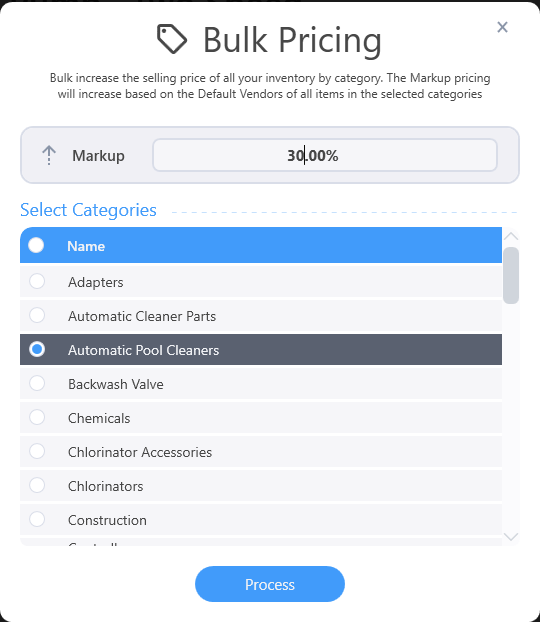PRICING
Pricing markup can be updated from the inventory dashboard or from the pricing tab.
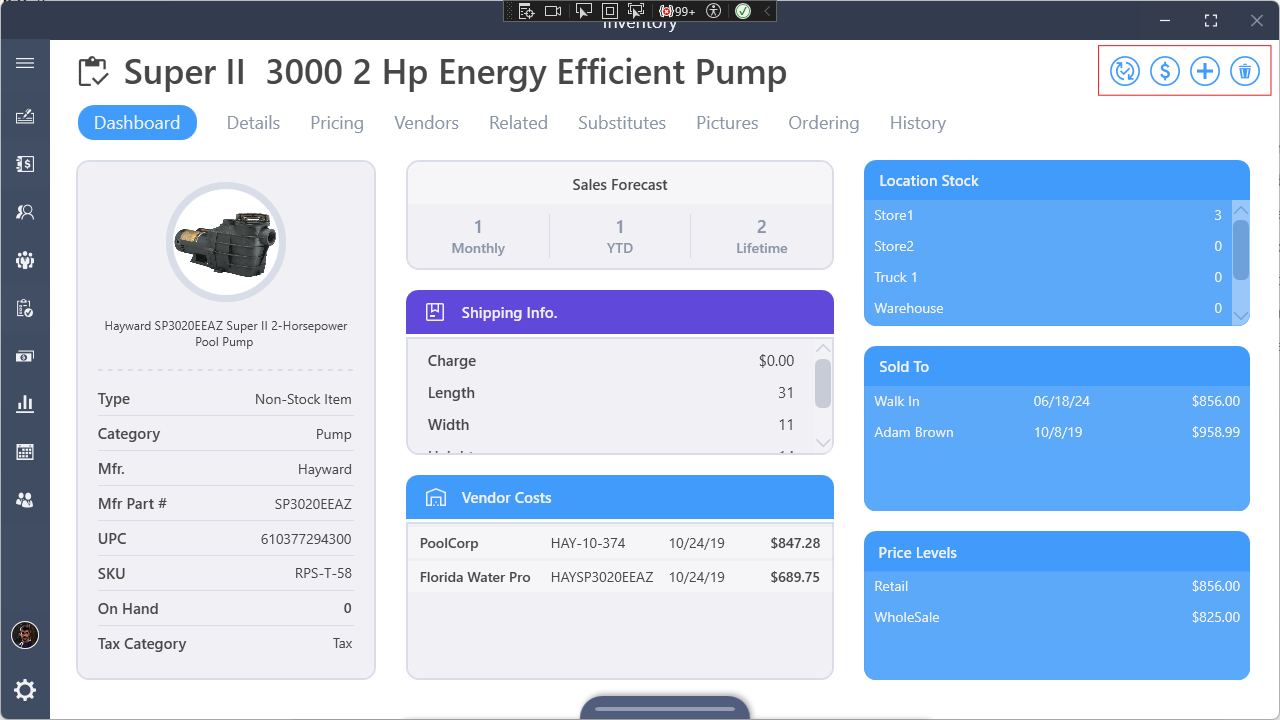
Clicking on the markup quick action button at the top right will bring up the markup screen.
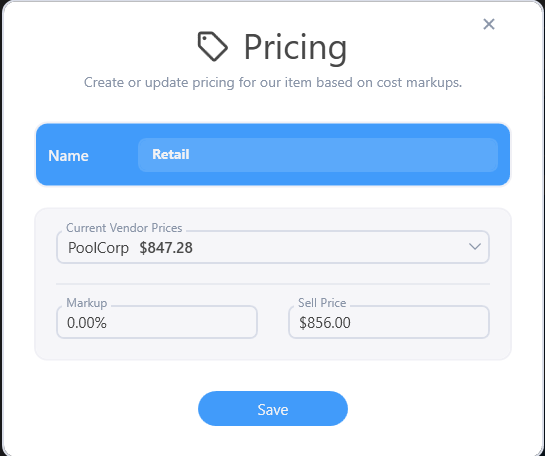
The price consists of:
- Name (Used to identify in dropdowns throughout the software)
- Current Vendor Price (This can be set on the Vendors tab)
- Markup (Is a percentage that can be set if there is a current vendor price selected)
- Sell Price (Can be manually set up or calculated based on current vendor price and markup percentage)
Price Levels
In the Price Levels grid, define as many price levels as needed by clicking the markup quick action button at the top right.
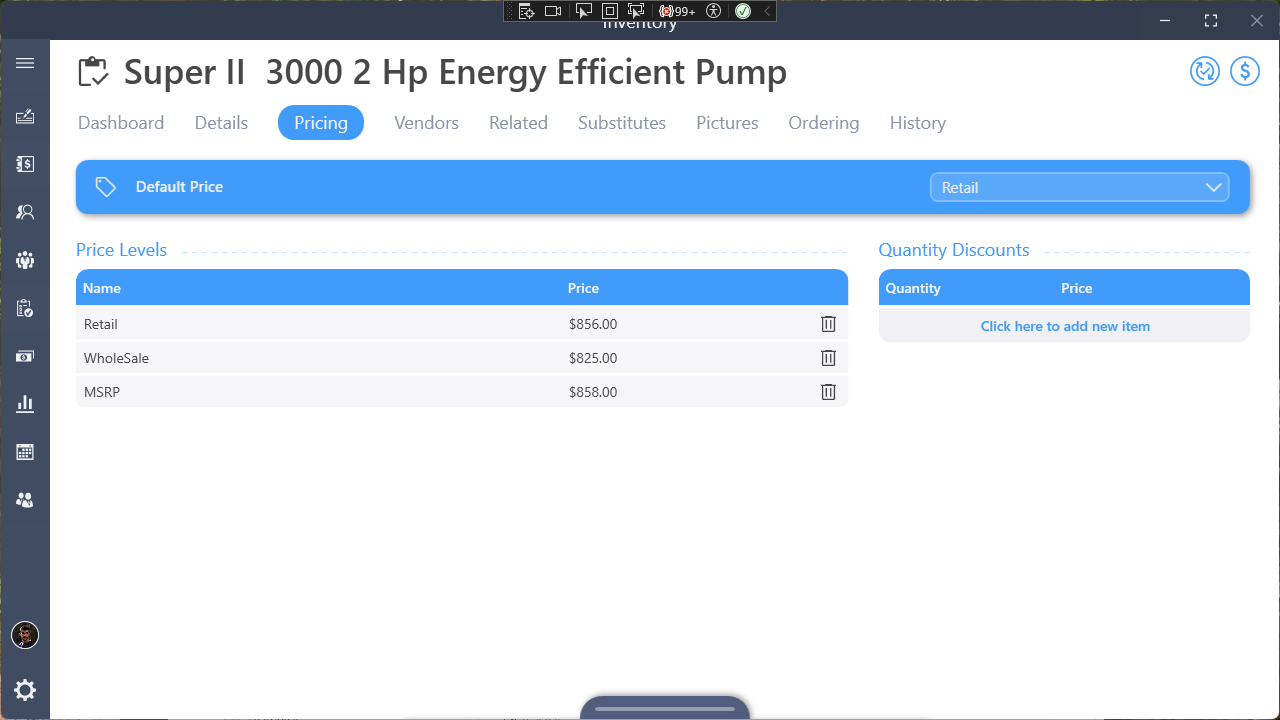
After creating your price levels, select the Default Price in the top selection box to indicate the price this item should default to when added to an invoice. (note that the first price level created will be the default.)
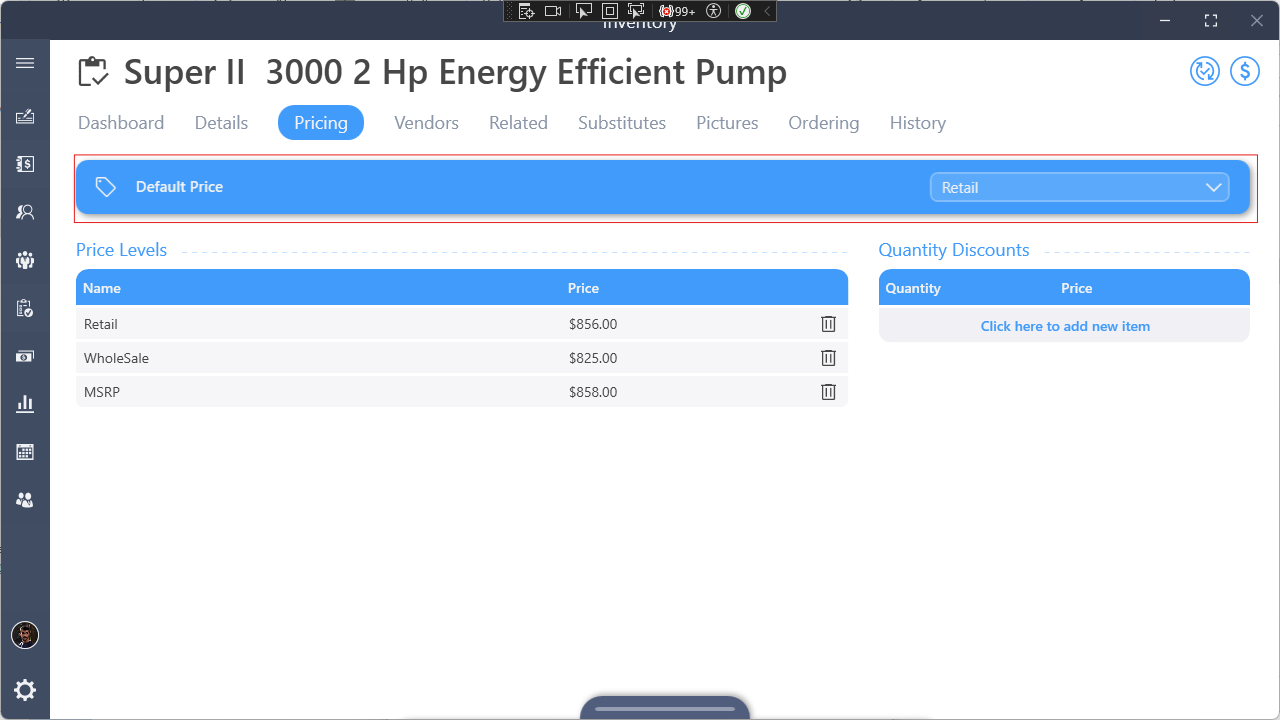
Quantity Discounts
The Quantity Discounts grid allows you to define discounts given when customers purchase multiples of this item. To create a quantity discount, enter the minimum amount needed to purchase this item to receive a discount and then the price per item when that many are purchased. For example, if we want to sell our item for ten cents less per item if a customer buys more than 5, we’ll enter 5 in the quantity and the price 10 cents less than our default price.
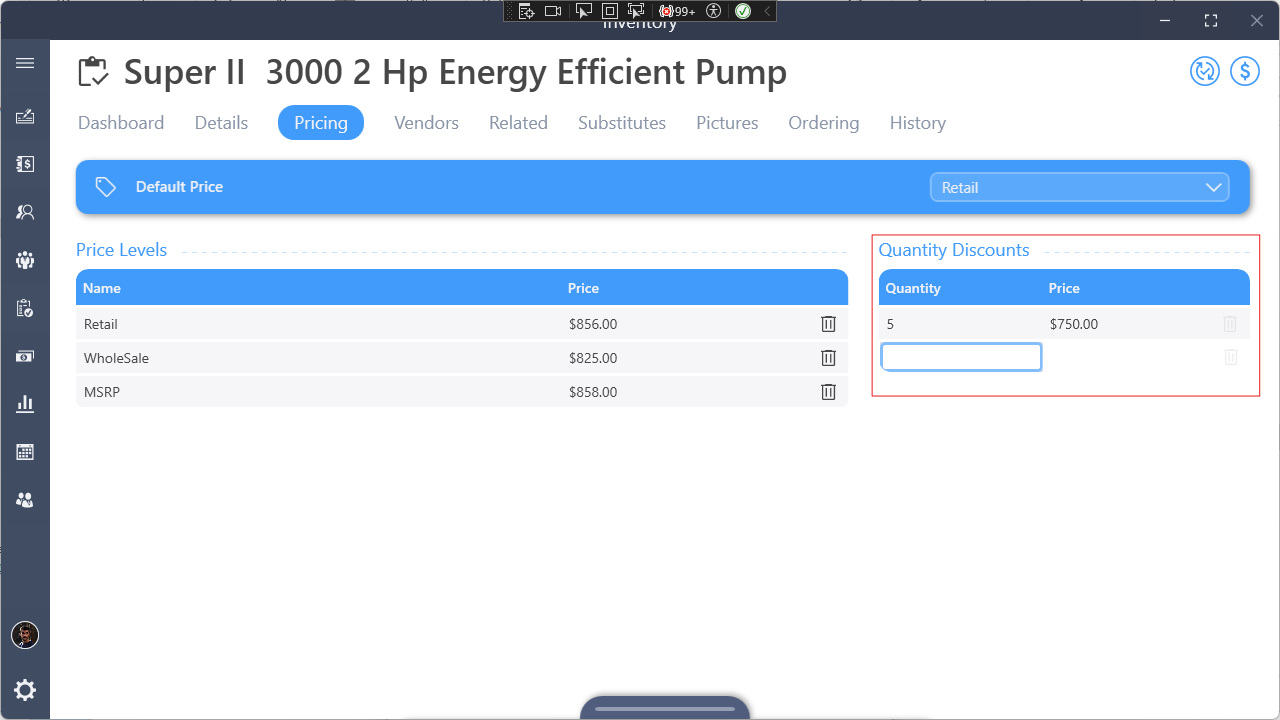
Bulk Pricing
Bulk pricing can be accessed in the App Bar in the Inventory section

Bulk pricing will allow setting a markup on any or all inventory categories. It will use the default vendor cost to calculate the new price, if the item does not have a cost it will not update the price.