Work Orders
Work orders unlike service stops are not set to be recurring and will need to be regulary scheduled. Here you can edit work orders that can be assigned by calendar to your different employees. A work order can be assigned to multiple people under the Tasks tab. Pictures, invoices, billables & notes, can all be added to the work order. The work order will also show you the equipment at the location.
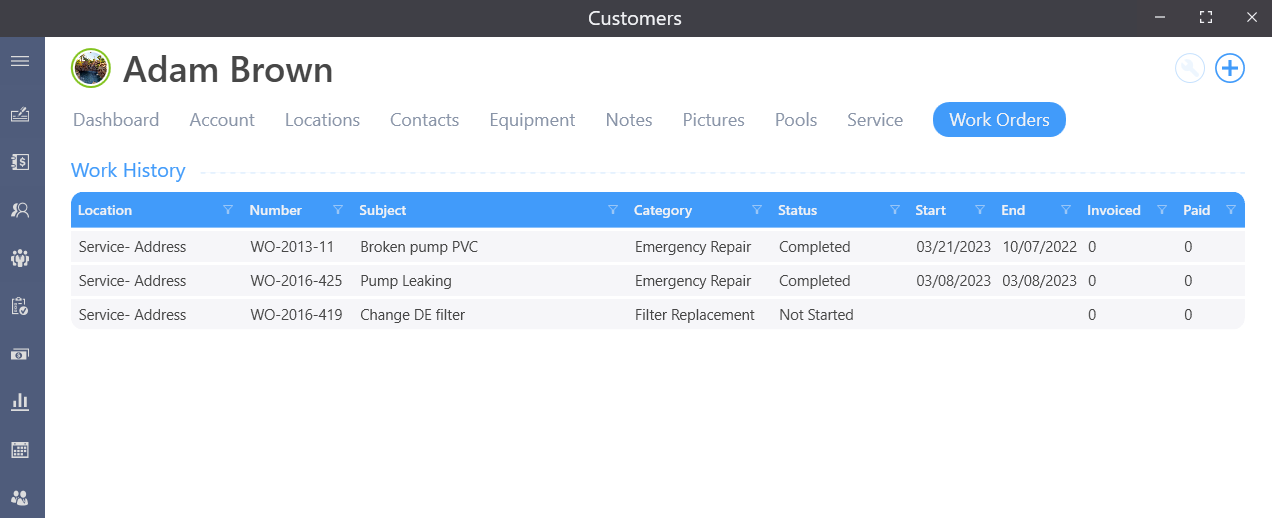
The work orders view will also quickly show which have been invoiced and which have been paid.
Scheduling
Work order can be scheduled in a few ways. Either on the work order task itself,dispatch or when adding a new one.
Add
When creating a new work order the screen will be divided into two sections (if the Wise Software GPS services are enabled) ortherwise only the left hand will be displayed.
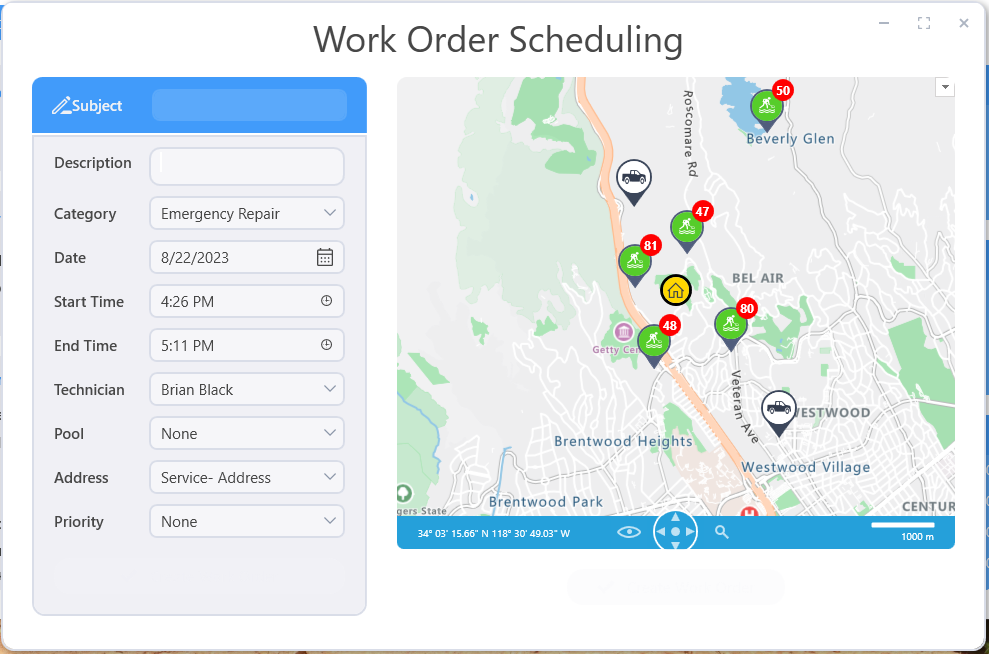
Subject is the only required field needed to create a work order. By default the date will be set to todays date, but may be changed to a later date depending on needs.
Categories
When working with the category the start and end time durations will be affected by the categories template. The work order category template can be set up in customer settings.
Icons
This GPS view will center around the location to be scheduled. Any activities scheduled for the date selected will be displayed. The push pins on the map will have differant colors and symbols based on who it is assigned, status, type of work and the techs location. Work order will have a crossed wrench and hammer, while service stops will have a figure with a net cleaning the water. The color of the pin indicates which employee the job is assigned. The outer bubble will indicate status and what # the job is in. The techs location will be a white push pin with a truck in it and the customer location will be a yellow pin with a house in it.
Opening
Opening a work order will popup in a new window, this will allow displaying a work order in a seperate monitor while keeping the main window open and being able to navigate on either. The ability to open multiple work orders exist to help jumping between various work orders. Each work order can be treated as a seperate window with minimizing, maximizing, closing & moving around in the case of multiple monitors. When minimized they will be display at the bottom of the screen they are one and can be restored or closed.
