Account Information
This is where you'll edit the account name, service type, and other account information.
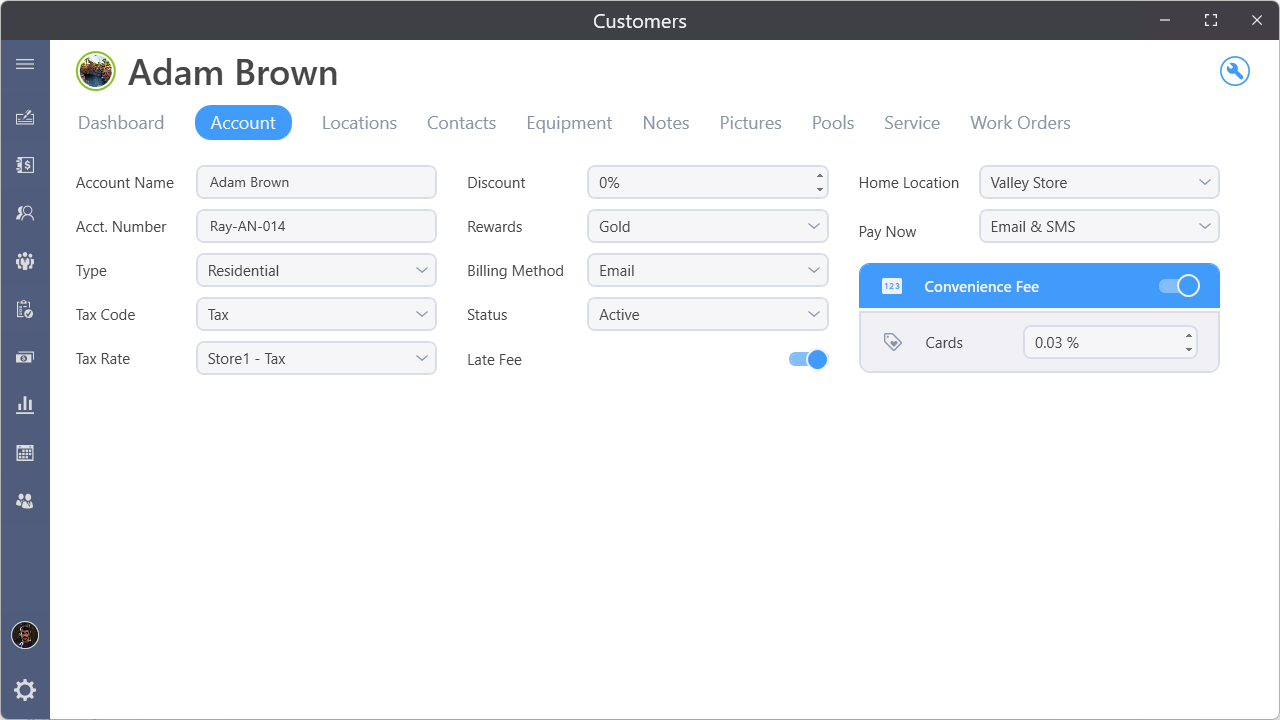
Rewards
If the customer is participating in your Rewards program, select their Reward Level from the Rewards drop-down. Reward levels are defined in the customer settings.
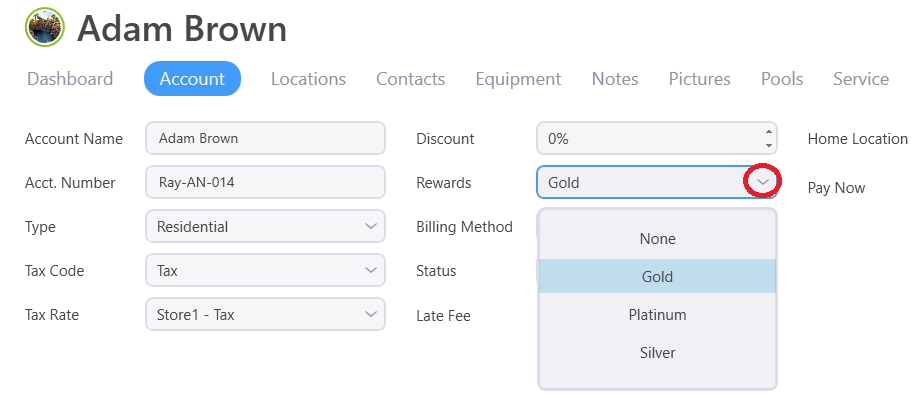
Customer Type
Select the Type for the customer from the second drop-down. Customer types are used as subsets of customers for billing output. Customer Types are defined in the customer settings.
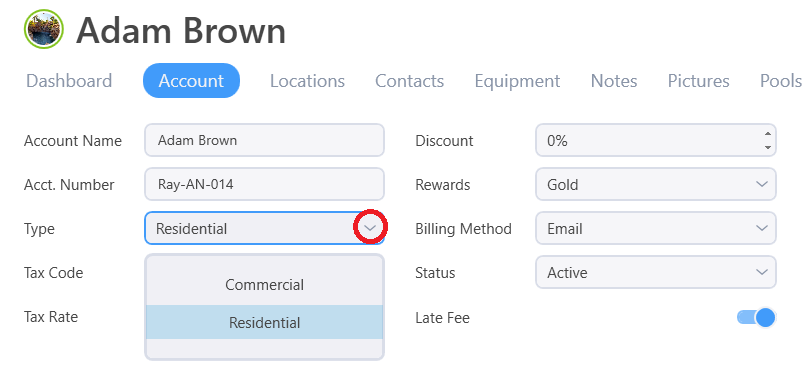
Tax
Use the Tax Code drop-down to tell the system if this customer pays tax when sold a taxable product. The selected tax rate should be based on selling the customer a product at their service location.
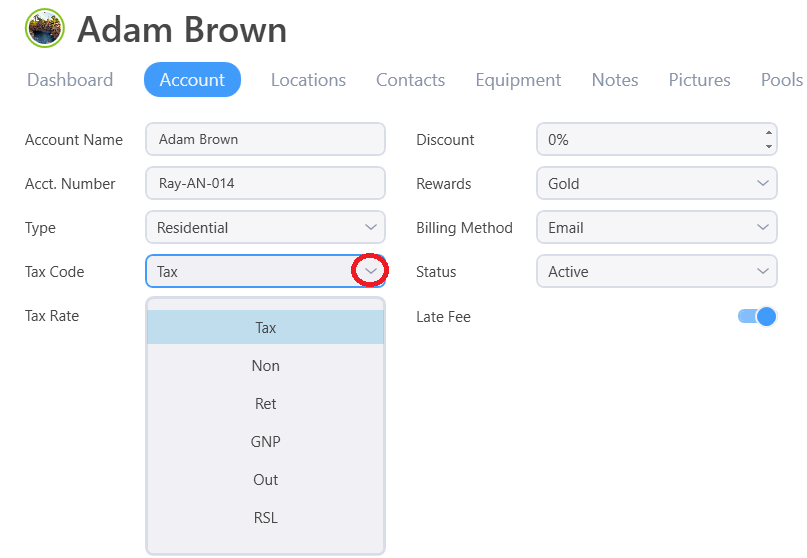
A unique Account Number will be generated by the program for your new customer or you may enter your own.
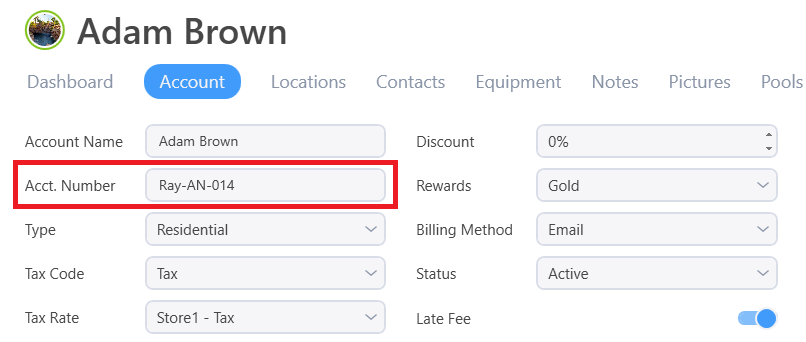
You may assign them a custom account number and a global discount can be given to the customer by putting a percentage into the Discount field. This will automatically assign this discount to all items added to invoices. # NOTE: This will not affect automatically recurring charges .
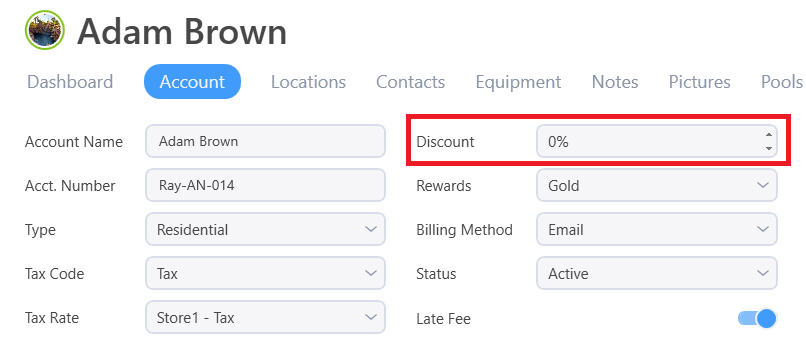
Assign a Billing Method to the customer by clicking the drop-down, either Print or Email, to tell the program how to output this customer in bulk billings. Note that this setting affects only bulk output and that you can print or email any individual customer’s invoices or statement no matter what this is set to.

Click the Status drop-down if you need to change the customer’s status. An inactive status will Hide this customer out of day to day operations and off most reports. Set a customer to Collections to flag the account as such.
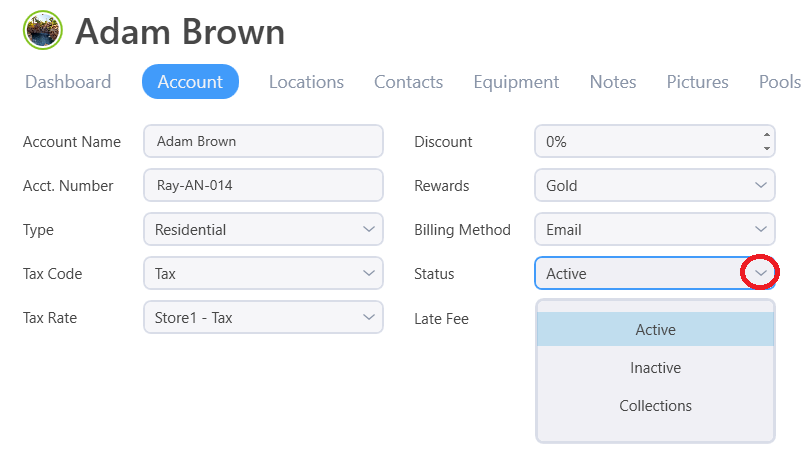
Late Fee
Late fees can be turned on per customer in Enterprise. If this customer is to receive an additional fee when an invoice is past due, check the Late Fee check box. Late fees can be set up in billing settings
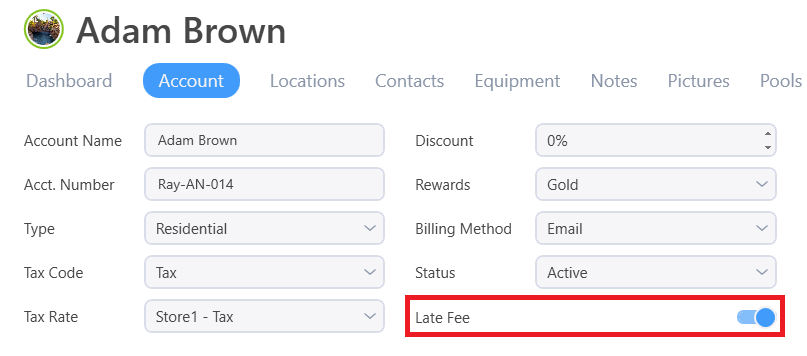
You have the option to assign this customer to one of your specific stores or company's if you operate out of more than one location by clicking on the Home Location drop-down.
Pay Now
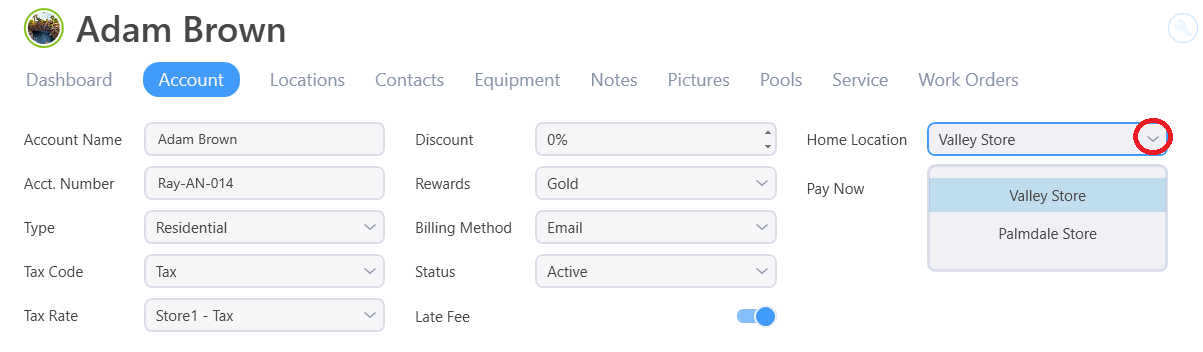
If you have Global Payments accopunt you can allow your customer to pay online via credit card or ACH. The Pay Now determines how your customer will be alerted.
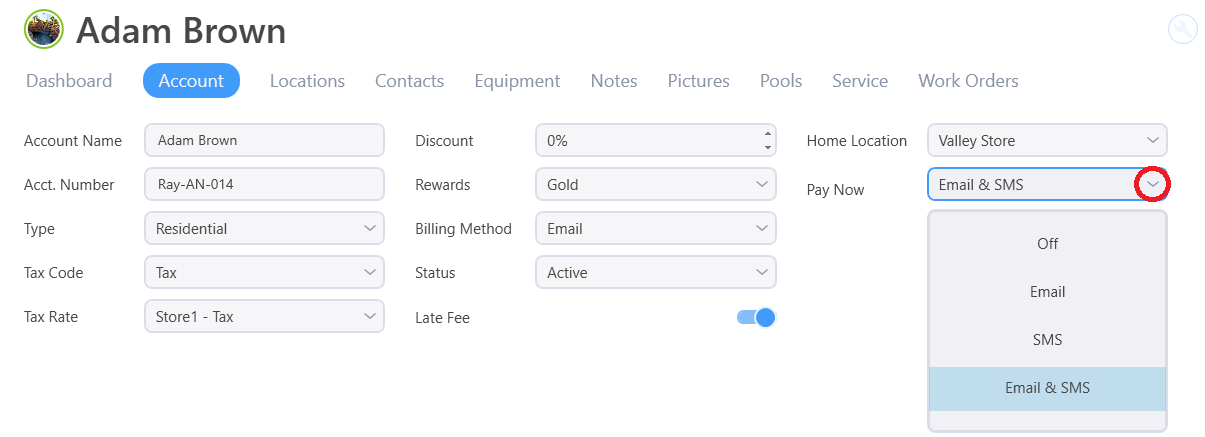
Convenience Fees
Lastly, convenience fees can be applied to a manually ran card, vault or by auto pay. The fees may be applied per customer. The maximum amount is 4% and is dictated by AMEX / Master Card.