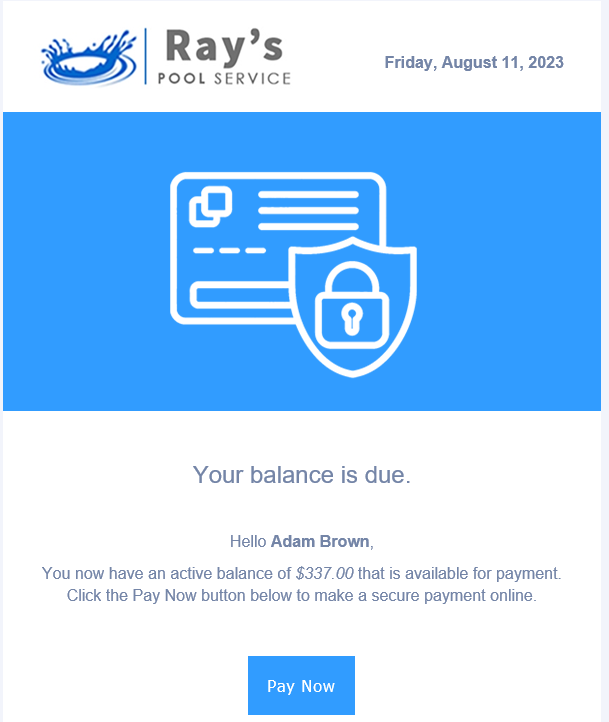History
Billing history will show all invoices,credits & payments in chronological order.
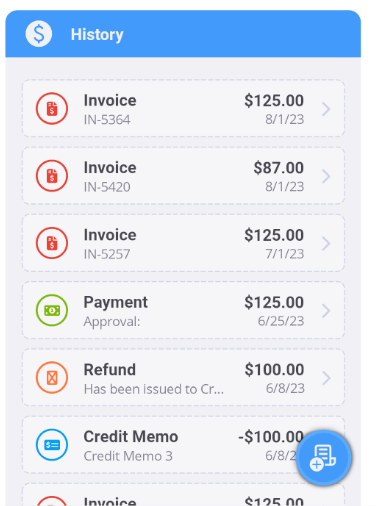
Adding an item
By clicking on the add button you may invoices, payments and if you have online payments you may send PayNow notifications.
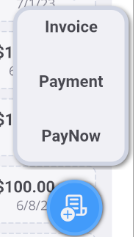
Deleting an item
Swipe to the left to expose an option to delete. Keep in mind that the transaction may have related items and may not be able to be deleted.
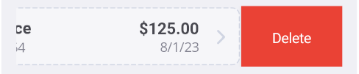
Invoice
The invoice header will contain the invoice number, customer name sub total, tax, discount grand total & status.
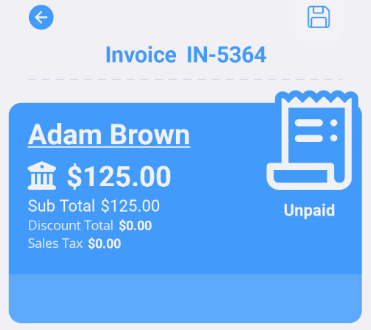
Detail section allows changing of billing addresses, invoice date, due date and sales tax.
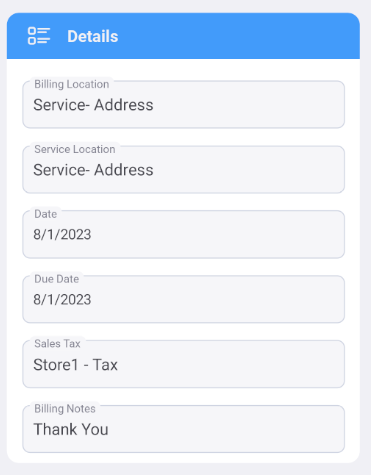
At the bottom of the invoice will be all of the items on that invoice.
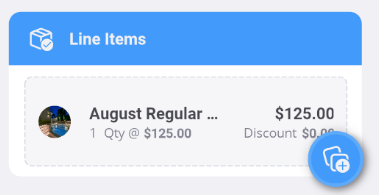
Add a line item or invoice payment
Clicking on the add button will bring up a pop up with a couple of choices
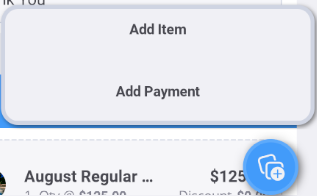
Clicking on "add item" will prompt for an inventory search. Make note that your products and services currently need to be set up on the .
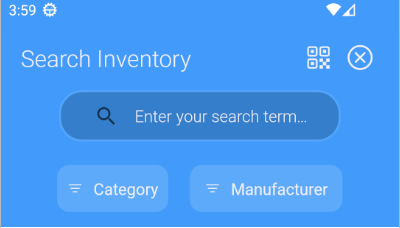
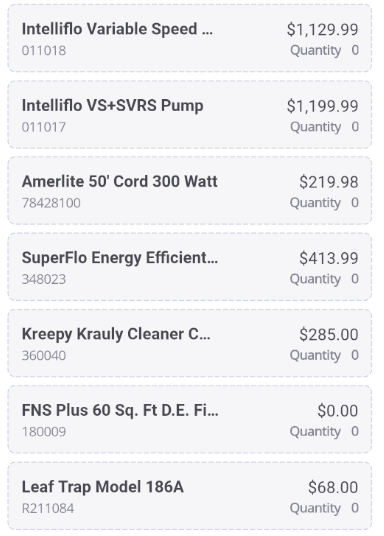
Select the product or service you would like to add to the invoice. After selecting the item the details will popup so things like price, quantity and tax can be edited.
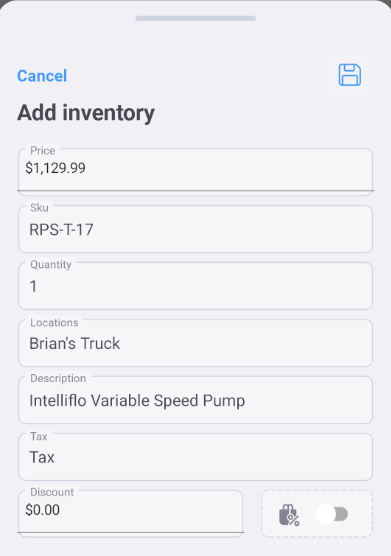
To save the item click on the save button.

- Note that if you have Low Stock alerts enabled you will receive an email alert if the item type is set to stock and meets the low stock requirements.
Deleting a line item
If the invoice has no payment applied to it it may be editied. Left swiping an item will display the delete button.
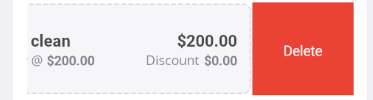
Add a payment
Currently not available
PayNow
Clicking on Pay Now will send an email notification to the customer with a link to pay online via credit card or ACH for the current balance. A Global Payments processing account needs to active for this functionality.
This is the acknowledgement:
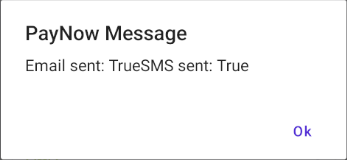
Here is the email the customer would see: