Details
The details tab is where we can edit the main details of the items.
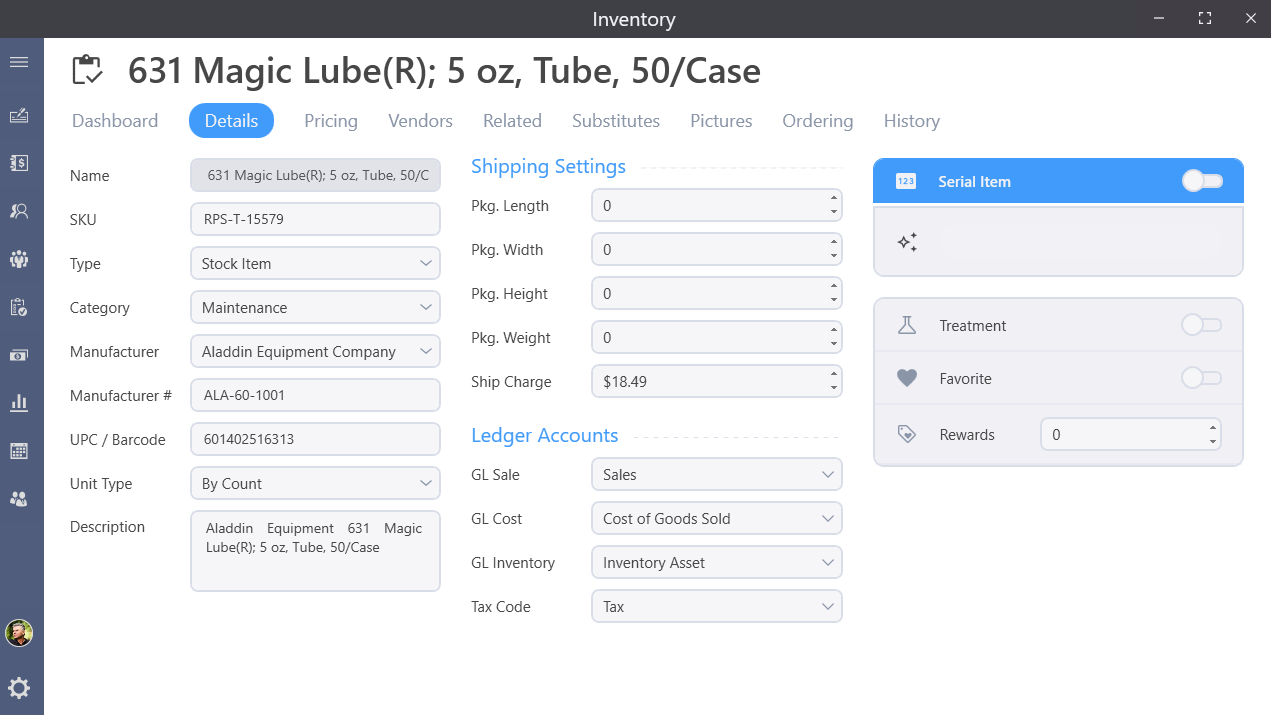
Enter a name for the item. This is the way the item will be presented when added to an invoice or purchase order and also as it will output on a Statement.
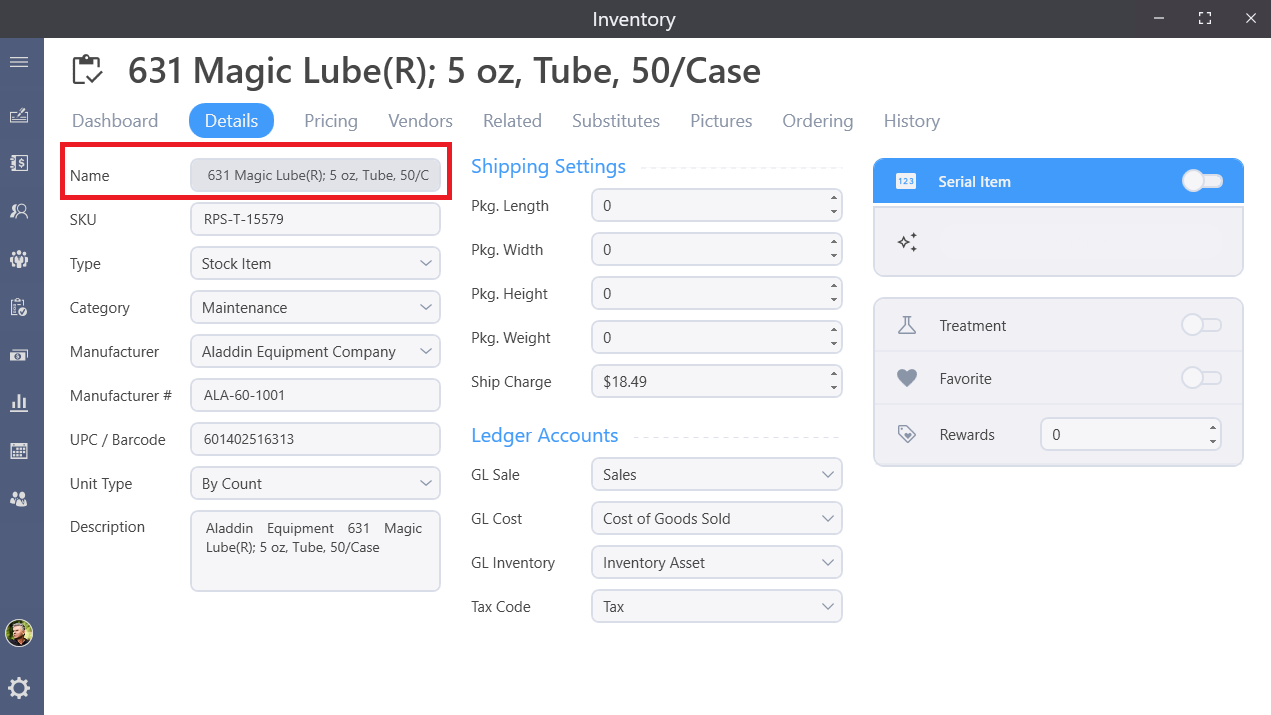
A unique SKU will generate for the item but can be modified as needed. Note that the SKU, as the local item number, will display on invoices so it is not recommended to use other reference numbers, such as the manufacture part numbers as SKUs.
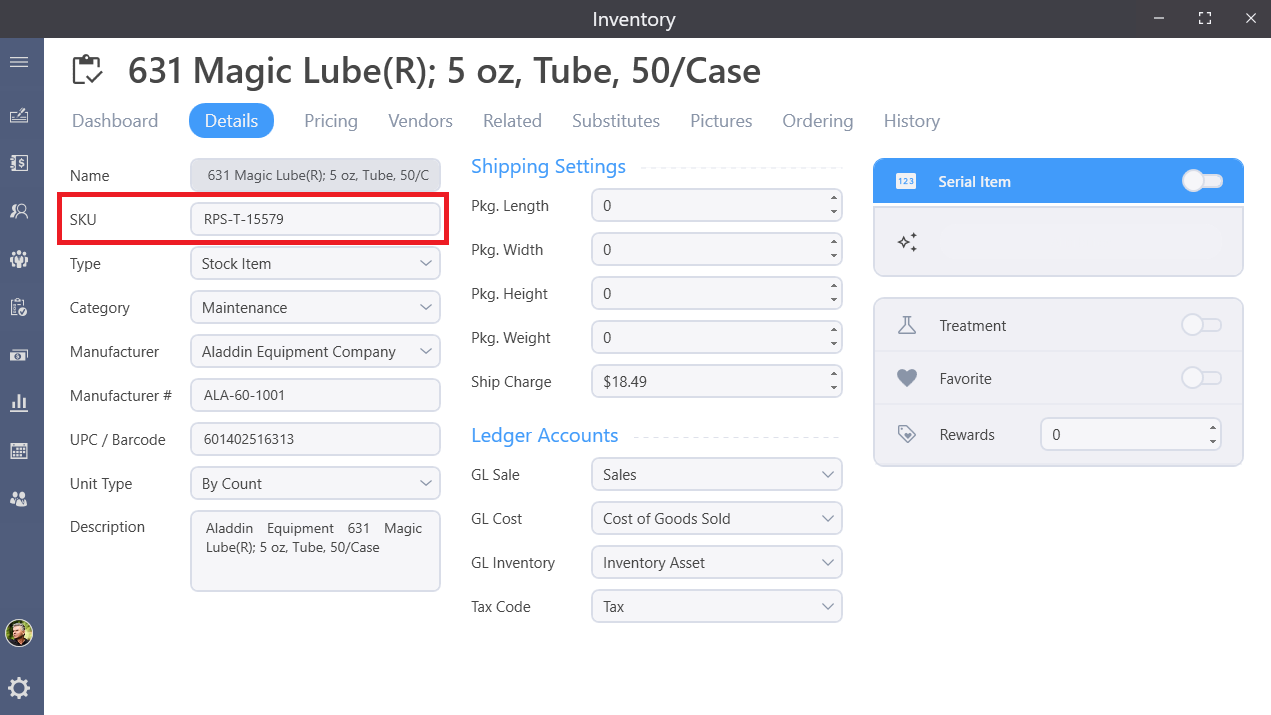
Types
Inventory Type defines how the program tracks and uses this item and its purpose in the inventory.
Stock Item
A Stock Item will have its quantities on hand tracked. Increasing and decreasing automatically when actions such as receiving purchase orders or selling the item on an invoice are performed.
Non-Stock
A nonstock item does not track quantities on hand but is still considered a physical item that is sold.
Service
A Service item defines an item that is used for recurring billing purposes such as Service Charges, Cleanings, and regular maintenance.
Labor
Description
A Description type is used for easily adding notes along with items to invoices including those created by automatic recurring.
Kit
A kit is a group of inventory items that are sold together, when added to an invoice will display all the individual items prices.
Assembly
An assembly is a stock item that is comprised of multipe stock items and requires the quantities defined to be on-hand to make or build the assembly. When added to an invoice it will display the price of the assembly and the individual items it is comprised of.
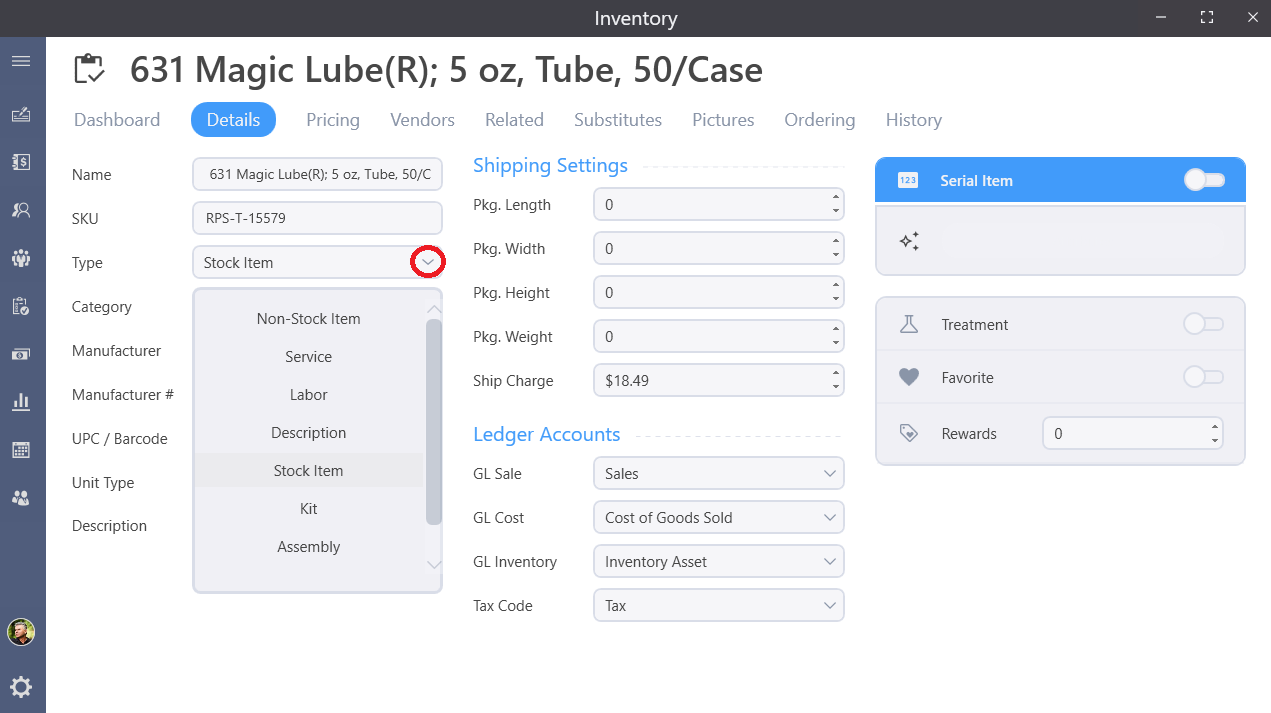
Manufacturer
Select the manufacture of this item in the Manufacture pull down.
Enter the Manufacture Part Number into the Manufacture # box.
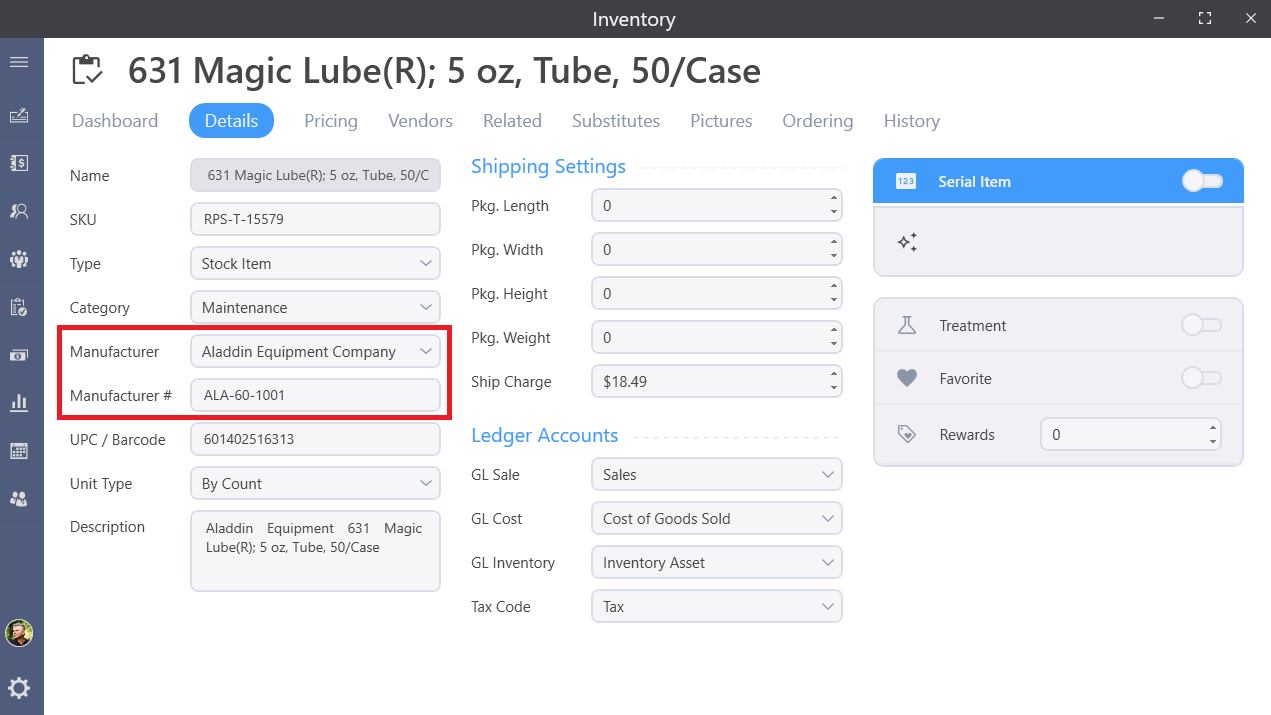
UPC
If the item has a UPC, enter it into the UPC box. Note that a UPC is a specific type of barcode that is unique to a product so while using other types of barcodes may work in Enterprise Retail, it is recommended to use proper UPCs whenever possible.
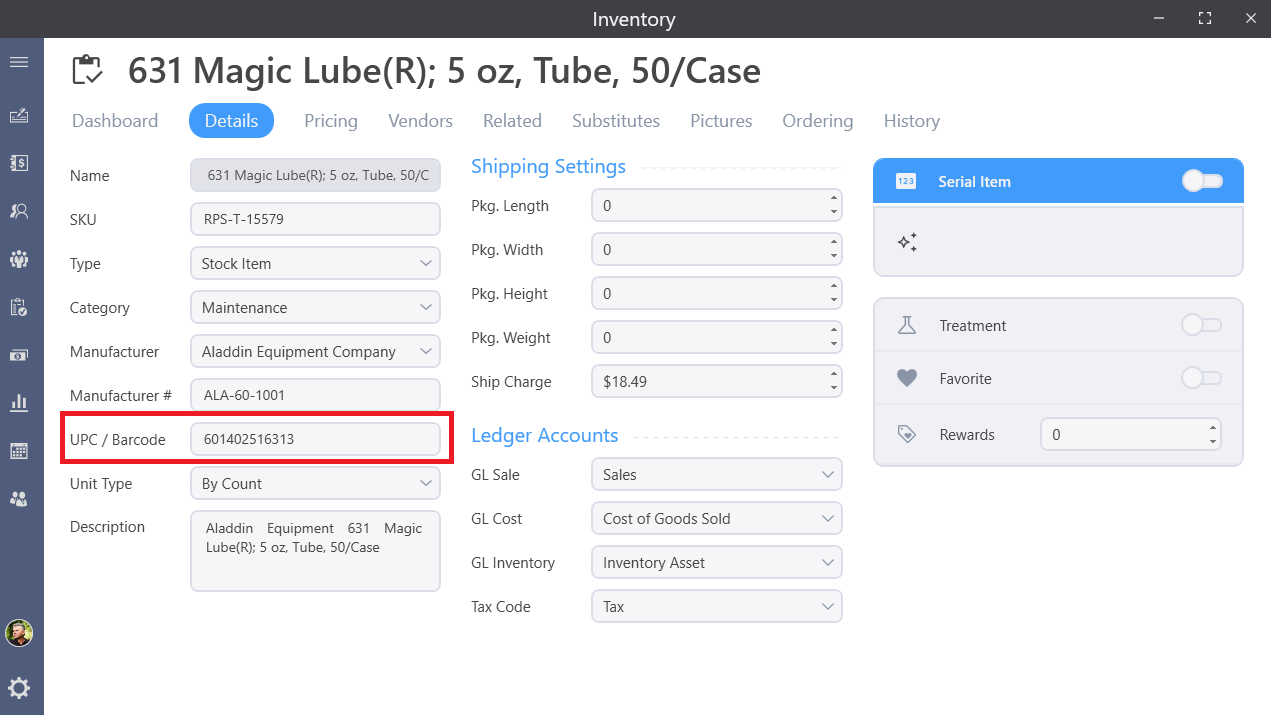
Category
Select the inventory category of this item in the category pull down. See our video covering Inventory Settings to learn how to define inventory categories.
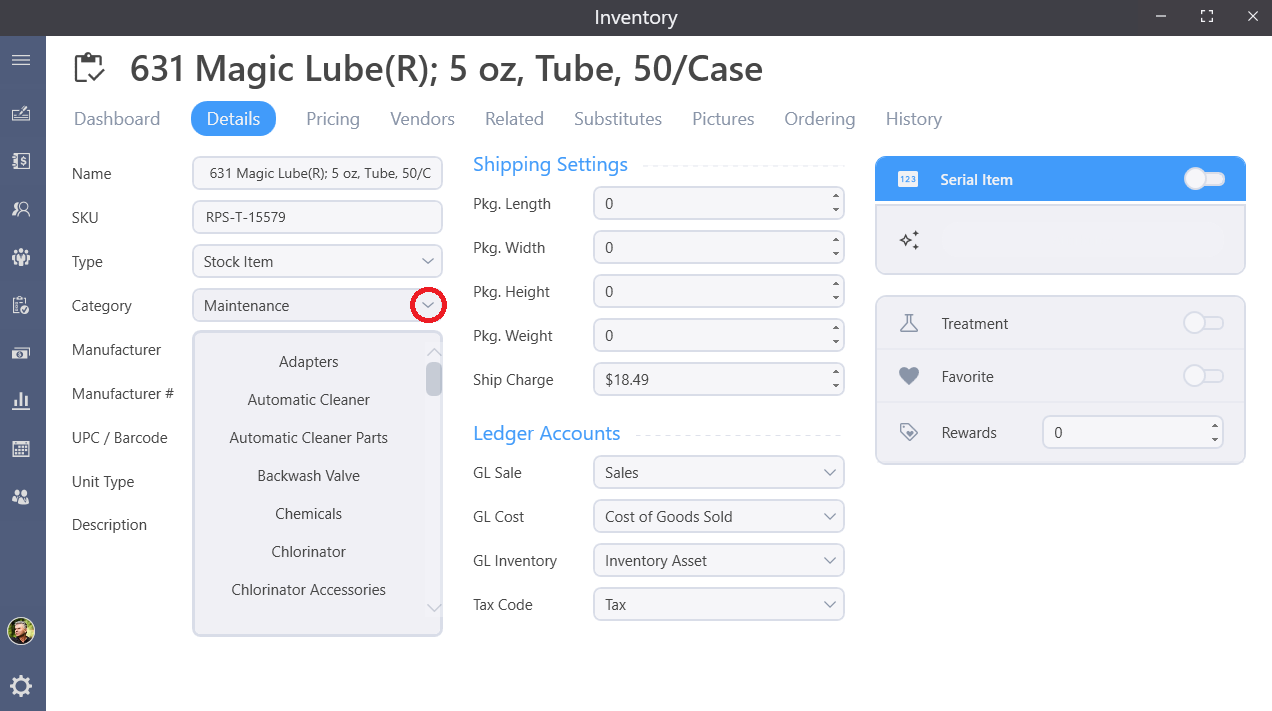
Description
The description field is for additional notes and keywords for this item. While this field does not show up on an invoice, it is used for inventory search and displays when viewing the item’s profile in Retail.
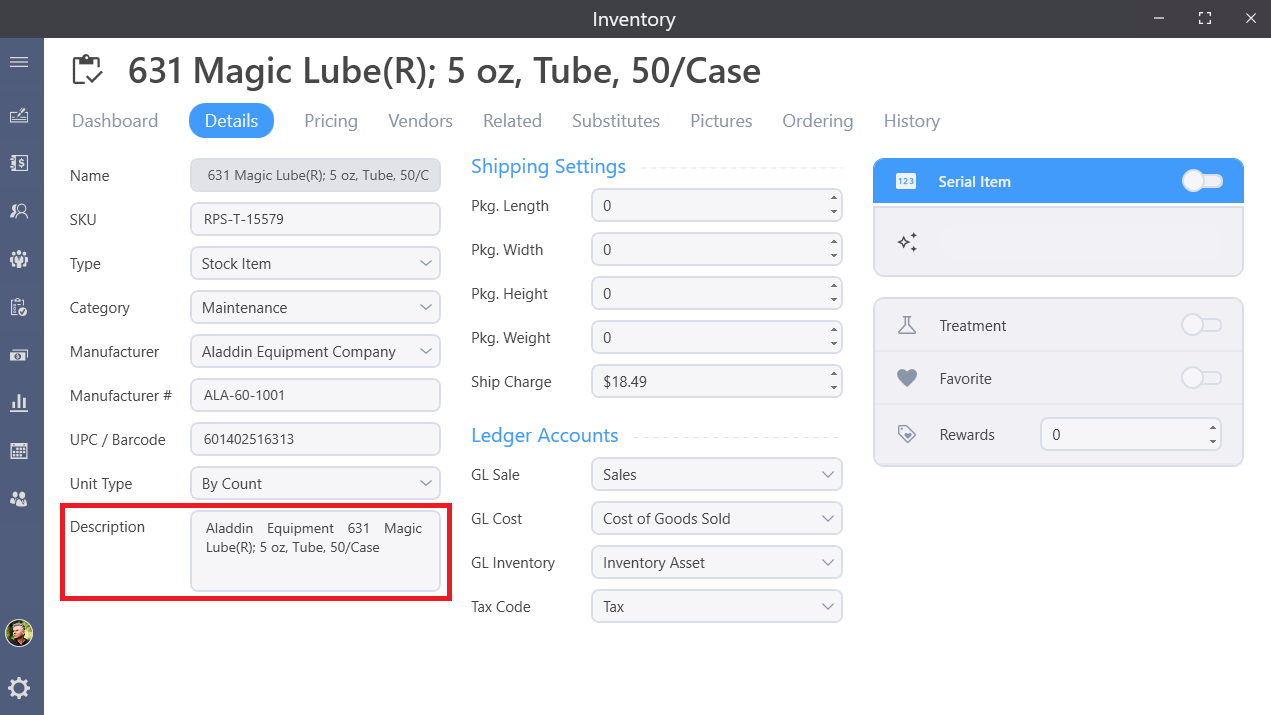
Shipping
Enter the dimensions of the item into the Length, Width, Height, and Weight fields.
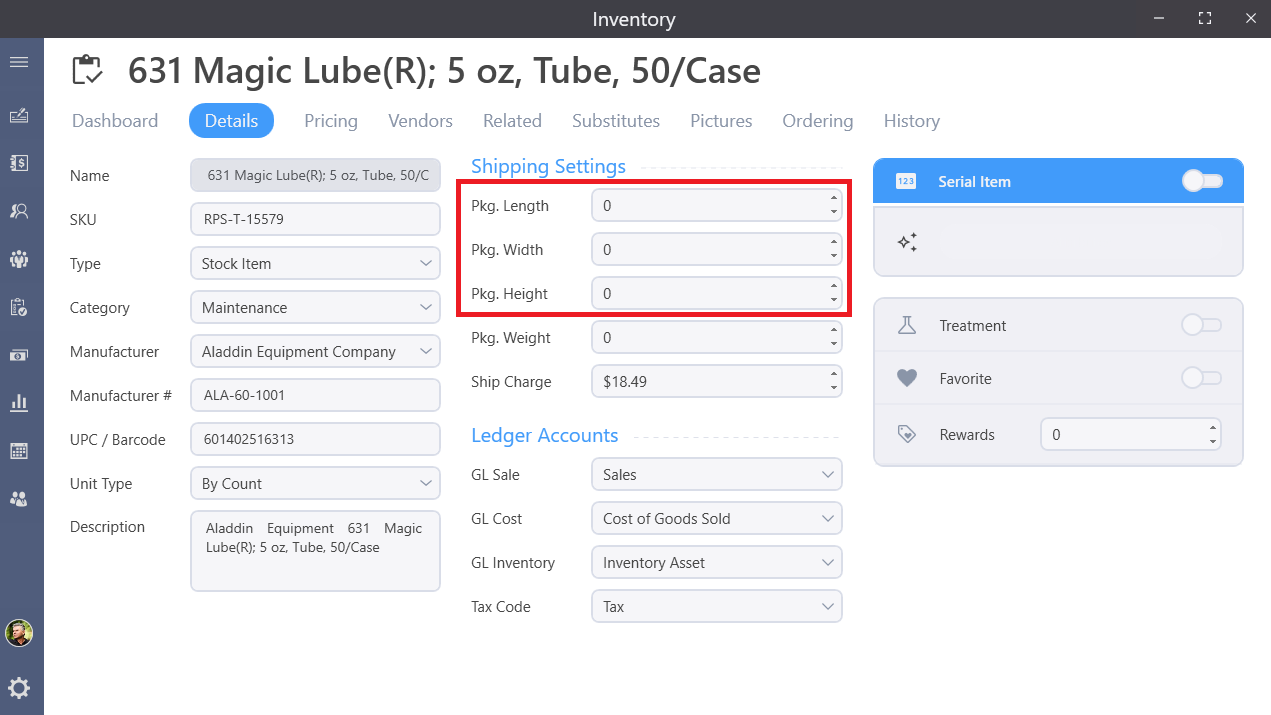
If applicable, note an additional charge to ship this item in the Charge field.
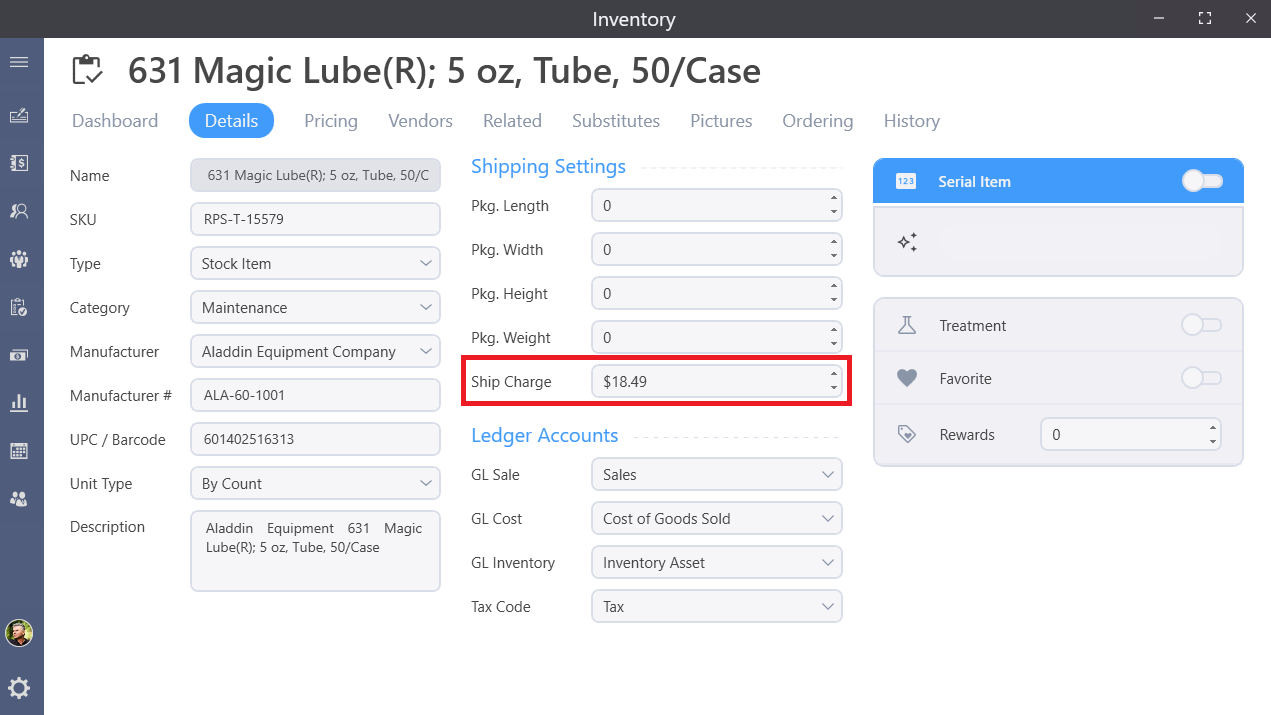
Taxable
Select if this item is taxable or not using the Tax Code pull down.
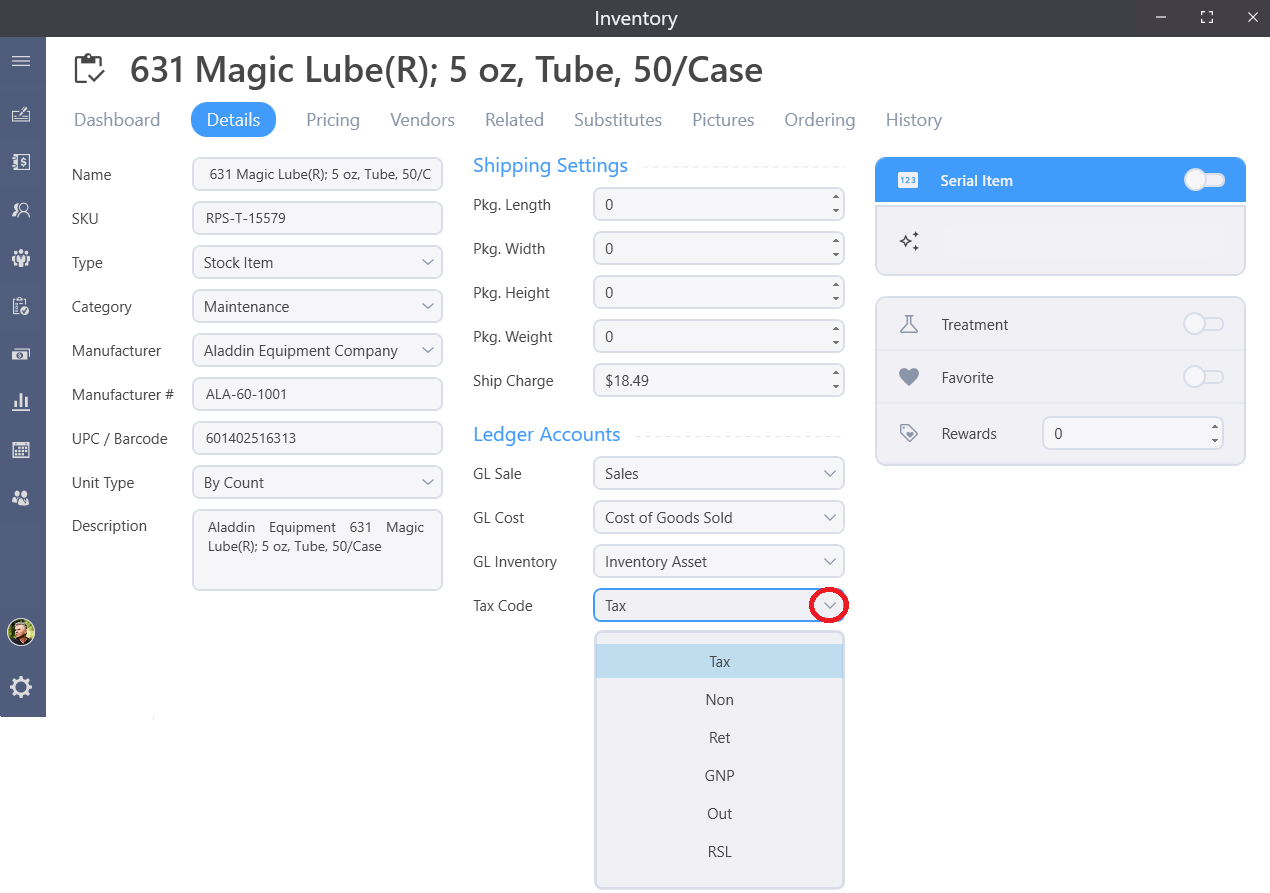
Rewards
If this item is to award loyalty points when purchased, enter the base amount of points to calculate in the points box to the right.
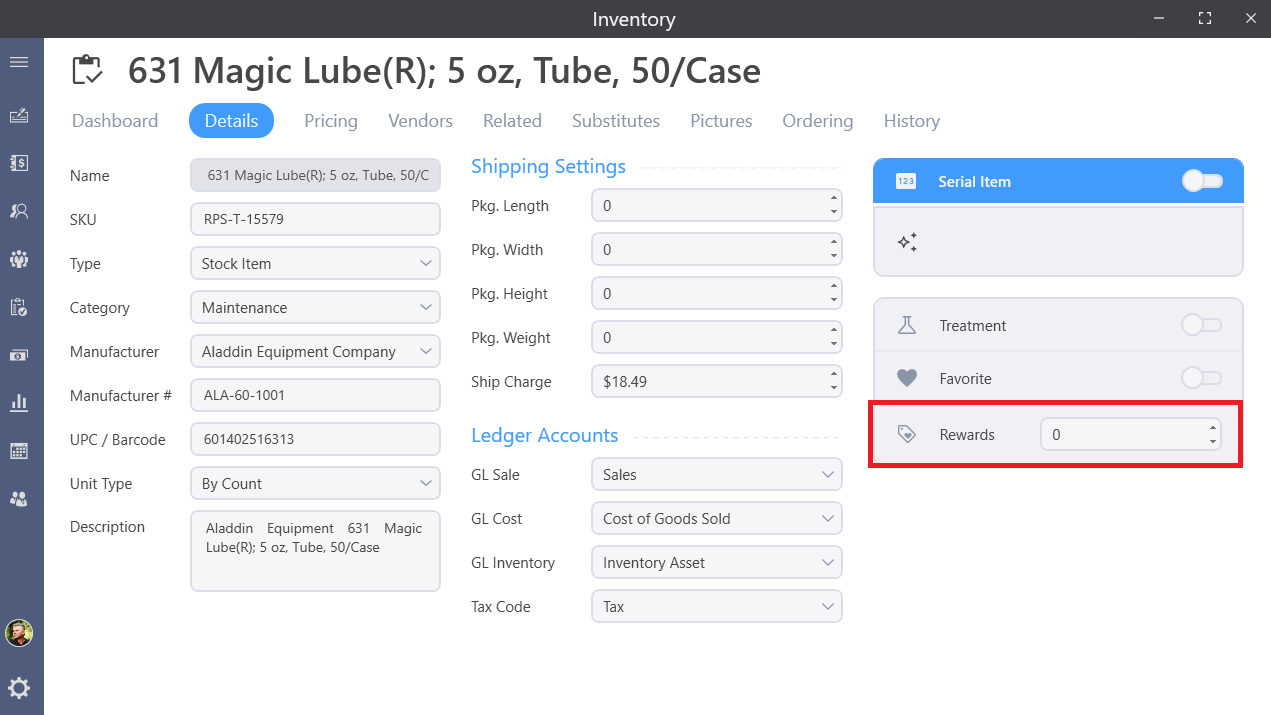
General Ledger
Select the General Ledger Accounts associated with this item in the next three pull downs.
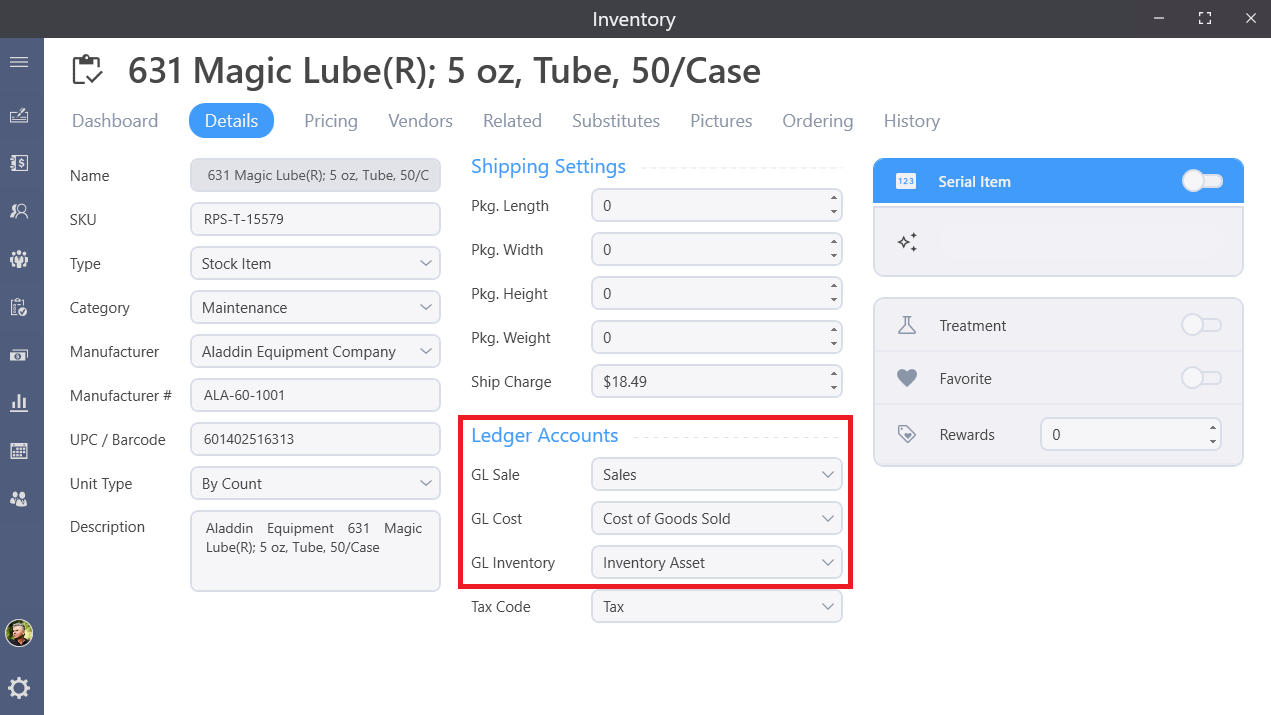
In GL sales, select the account that will be posted to when an item is sold
In GL Cost select the account that will track the Cost of Goods Sold for this item
and in GL Inventory, select the account that will track the value of this item in the inventory.
These selections will default to generic accounts. If you need assistance customizing your general ledger, consult a professional accountant.
Favorites
Mark an item as a Favorite by checking the Favorite box. Favorite items will be displayed prominently in Retail for easy access.
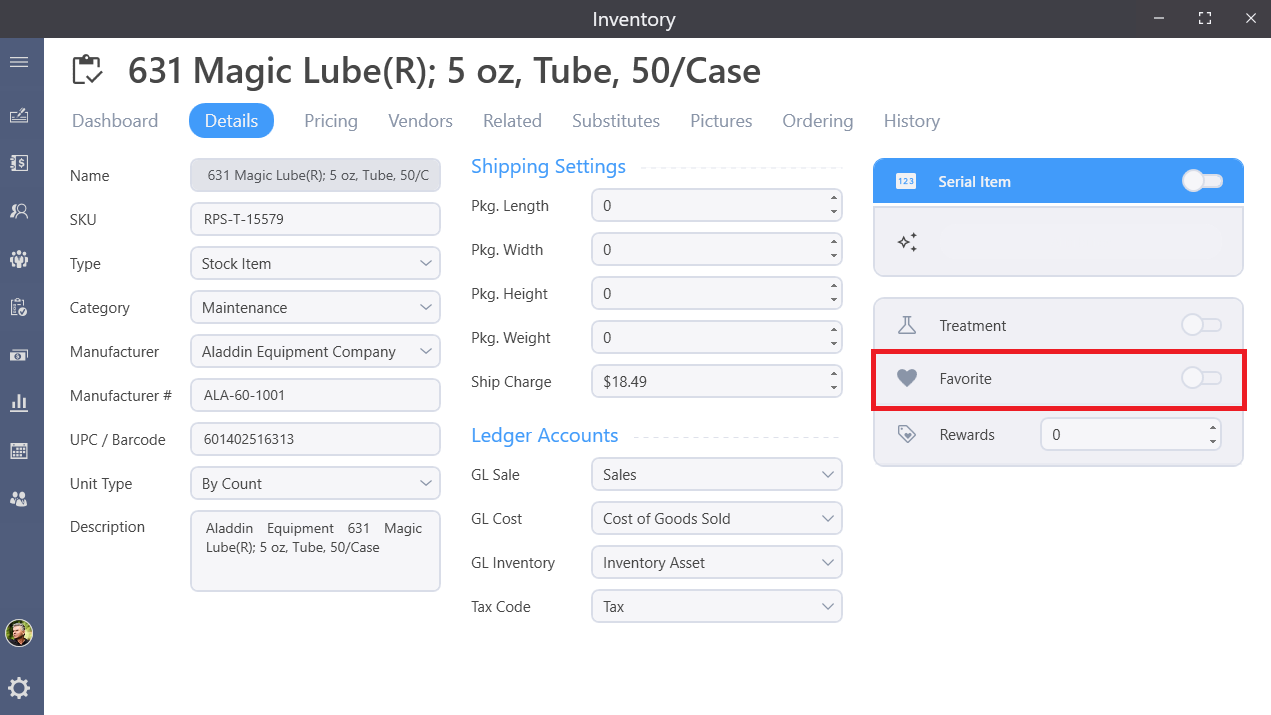
Serials
Check the Serial Item box to track serial numbers and their attributes for this item.
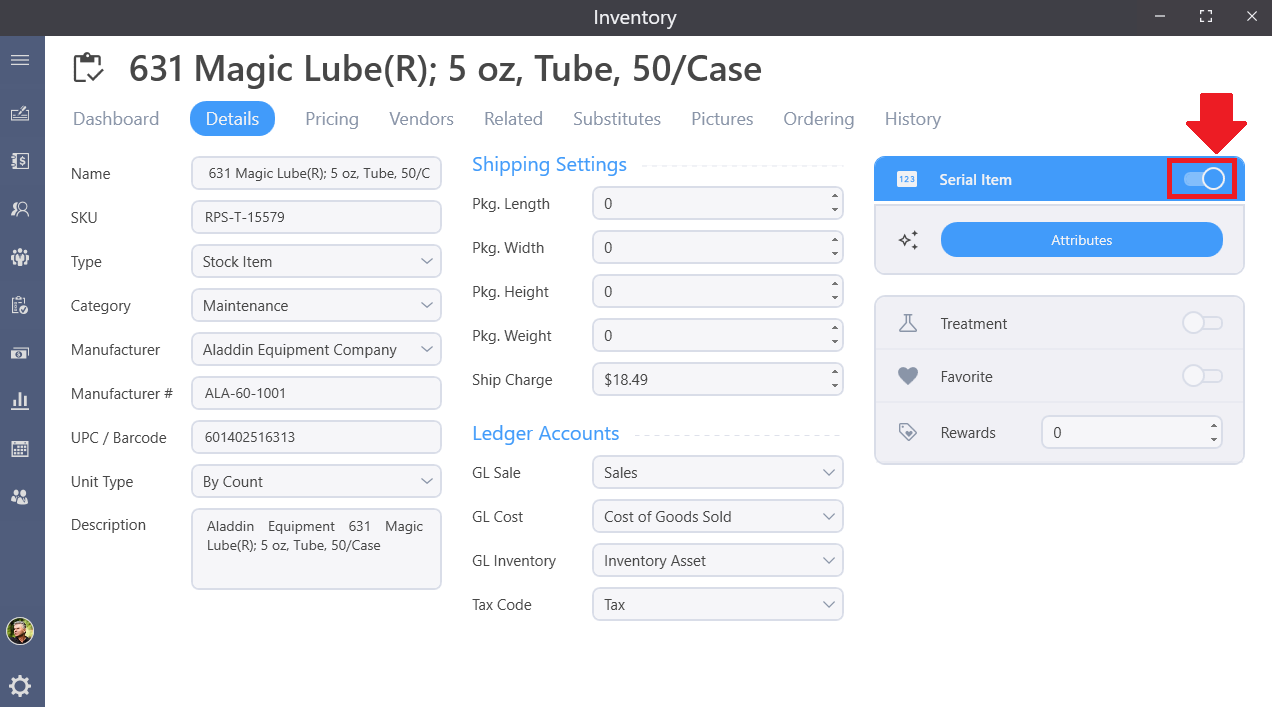
Treatments
If this inventory item is a product used to treat a symptom in a body of water, check the box next to Treatment.
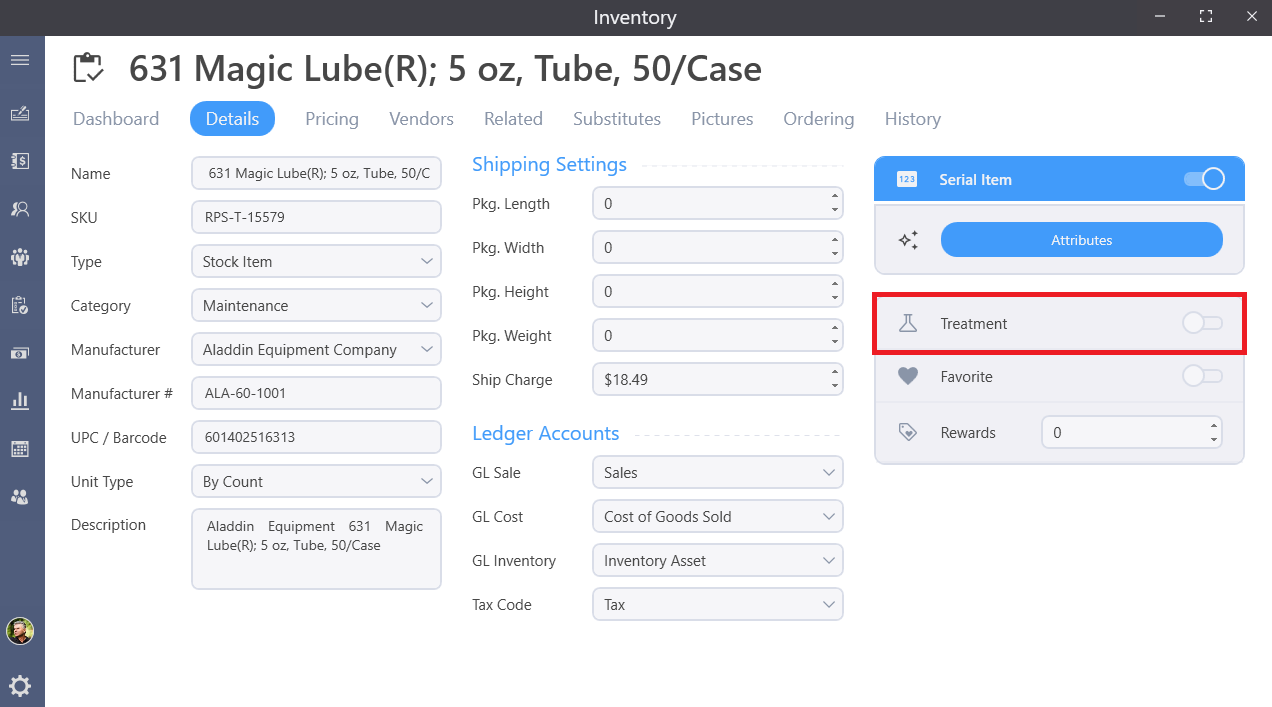
This will make this item available to report use on service sheets. Begin entering the details of this treatment by selecting the unit of measure this product is dosed in. Define the Dosage in terms of the unit of measure in the dosage box. Define the dosage per amount of gallons in the per gallons box. Define the total product size in terms of unit of measure in the product size box.