Statement
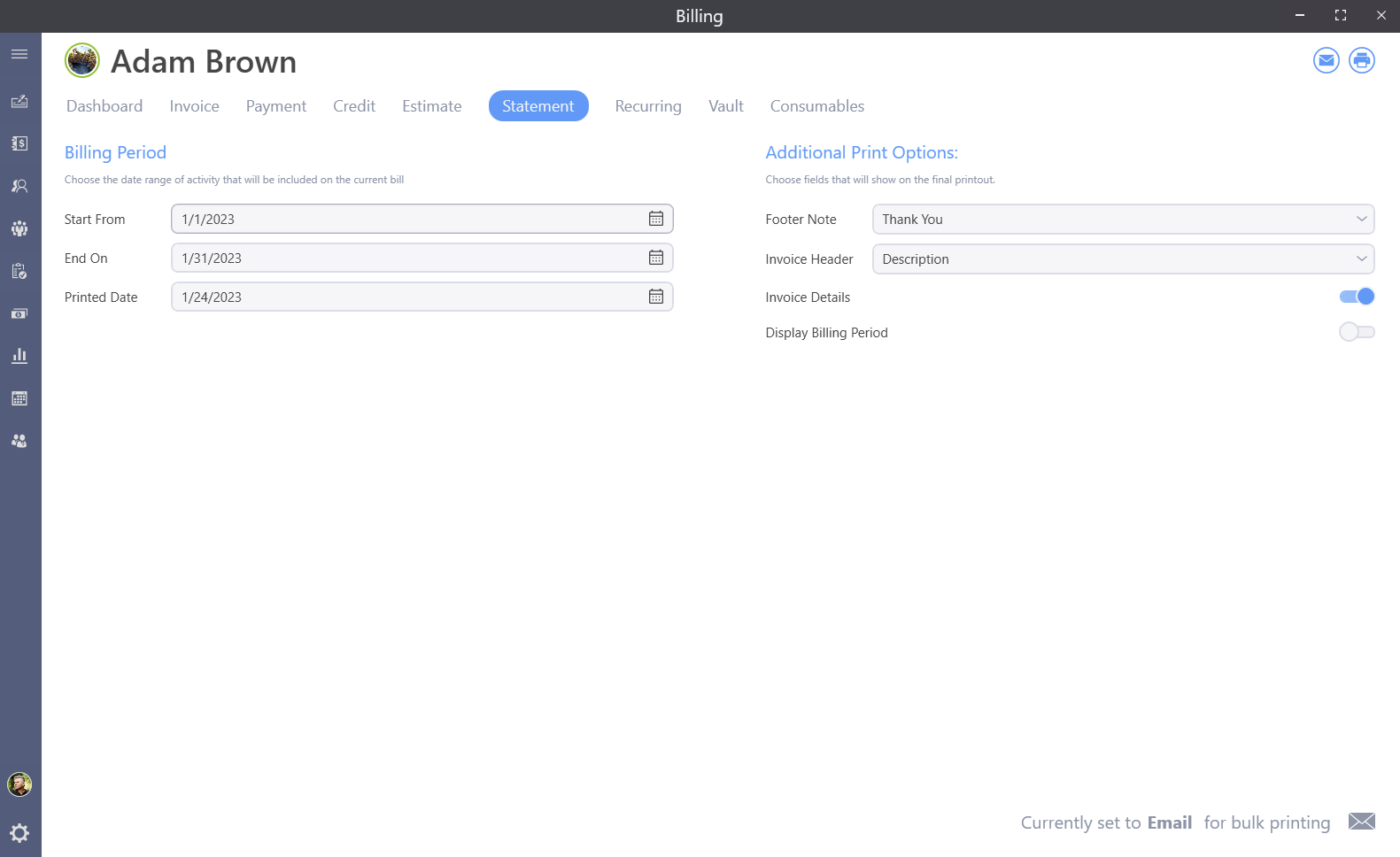
The statement tab is where you can email or print customer statements. You can also print or email a statement/payment history. The start from and end on is the date range you will be shown on the statement you are going to print or email. You can show more months by changing these dates. When you first click on statement the dates will be set for the current month. But you can set the to show 2 month or even a year of data. Click on the calendar icon to select a date range. The printed date is what will be printed at the top of the statement. Footer note will be added to the statement after all statement lines and totals have printed.
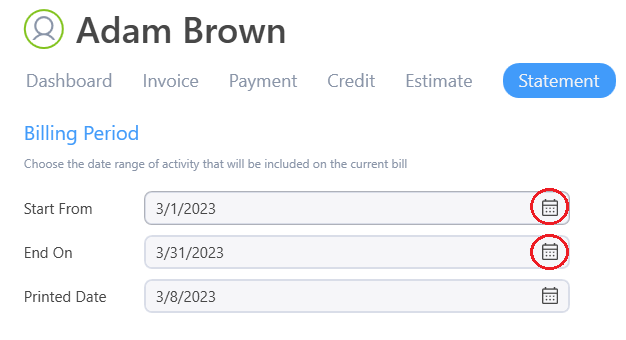
The invoice header drop down can be set for none, description, or address. If you set it to none, no invoice details will be shown on the statement; only the descriptions and prices from your invoice will show. If you select description, all of the invoice details (Invoice number, Invoice date. Description and price.) will show on the statement. If you select address, any address you have entered in you locations will show on each line if you have multiple locations for this customer.
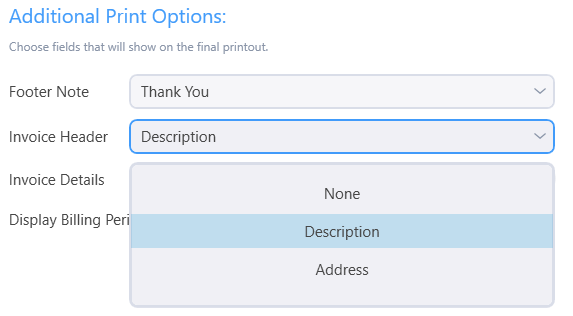
After you have made all of your choices, click on the email icon or the print icon and you will be shown a preview of what will happen. This is a good area where you can experiment and see how you would like your billing to show.
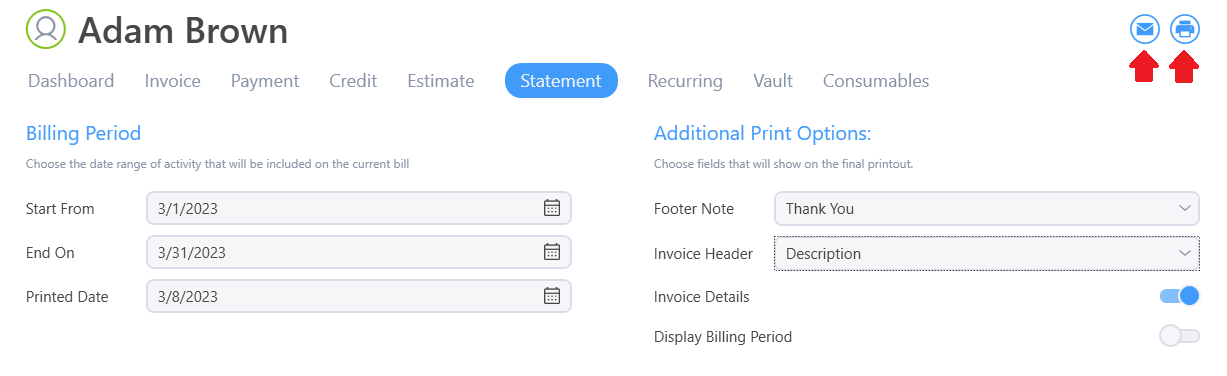
History
If you need to print or export customer history expand your billing periord to an earlier start time then click print.
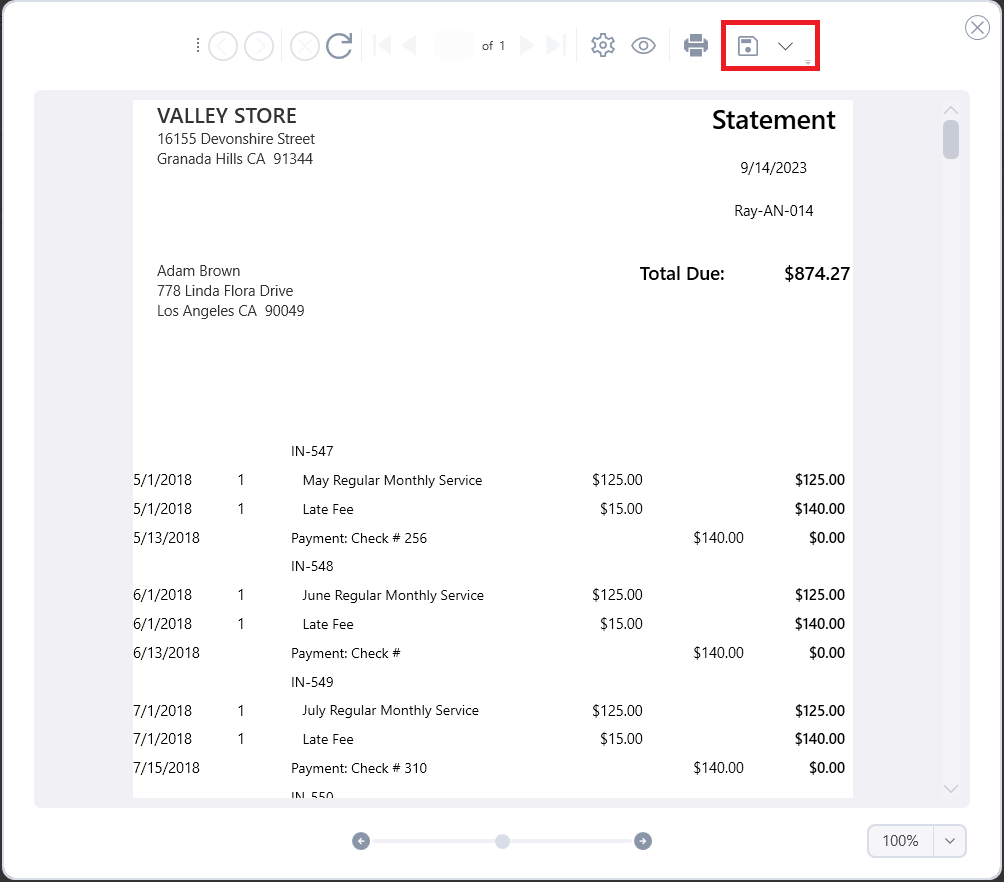
Clicking on the save icon will bring a few choices. Saving as a CSV or Excel will allow you to export and manipulate the data afterwards.
- Acrobat (PDF) File
- CSV
- Excel
- Rich Text Format
- Tiff
- Web Archive
- XPS Document