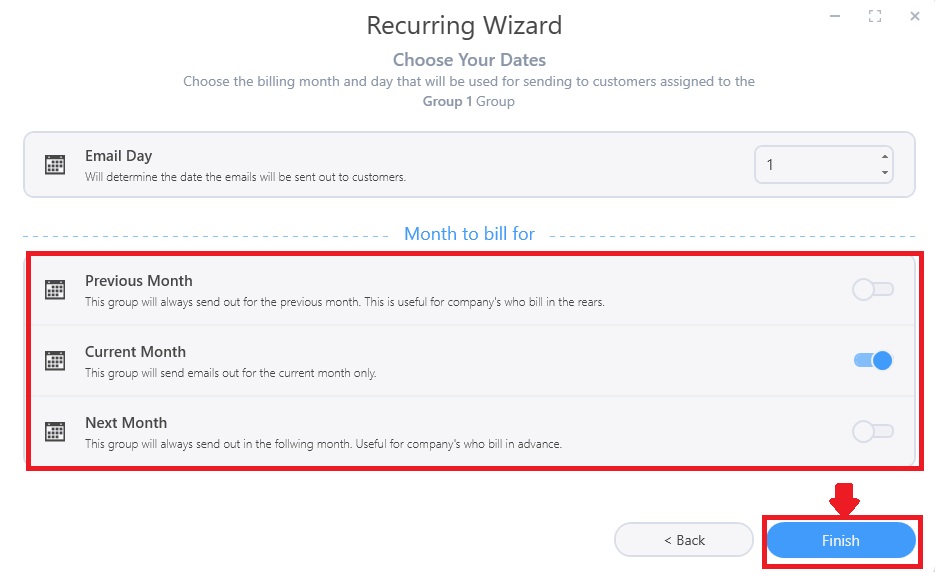Recurring Emails
A recurring email group is where invoices or statments can be set to run automaticaly on a defined schedule.
To set up an email group you first need to go to the billing module.
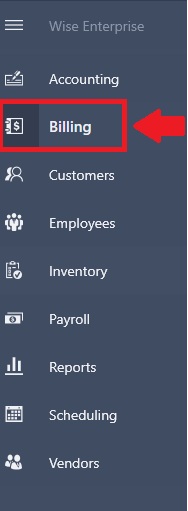
Bring up the App Bar then click on settings.
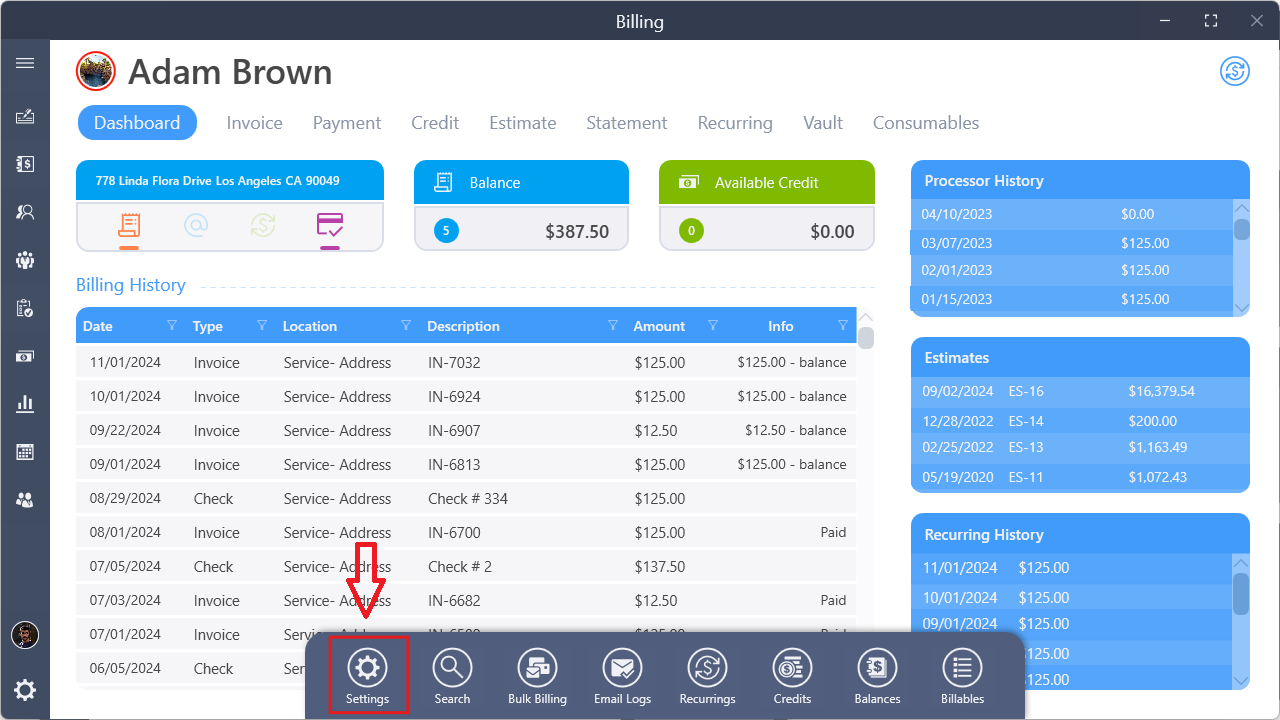
Next click on emails. This will bring you to the email groups. To create a new email group, click on the + in the upper right corner.
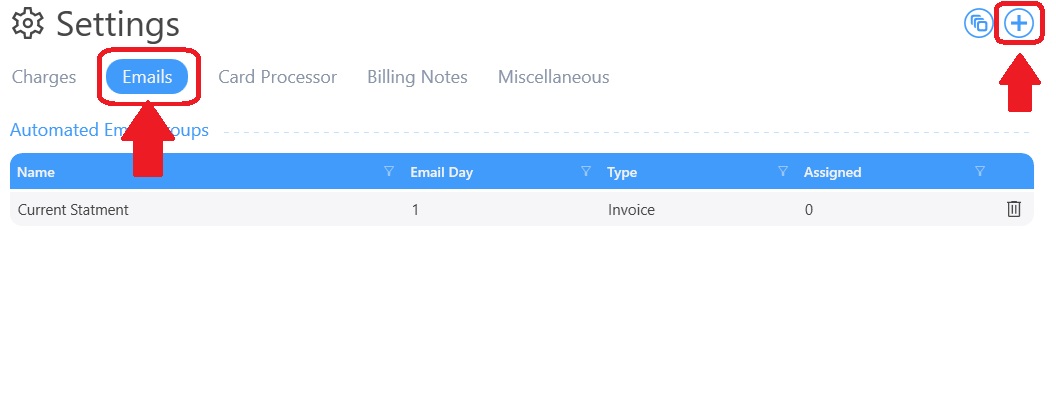
Recurring Wizard
This will start the Recurring Wizard and walk you through each step to build a group that can be assigned to customers later.
First create a name for the email group. This name is for your use only to help keep the group organized. Note: You will not be able to continue to the next screen until the group has a name.
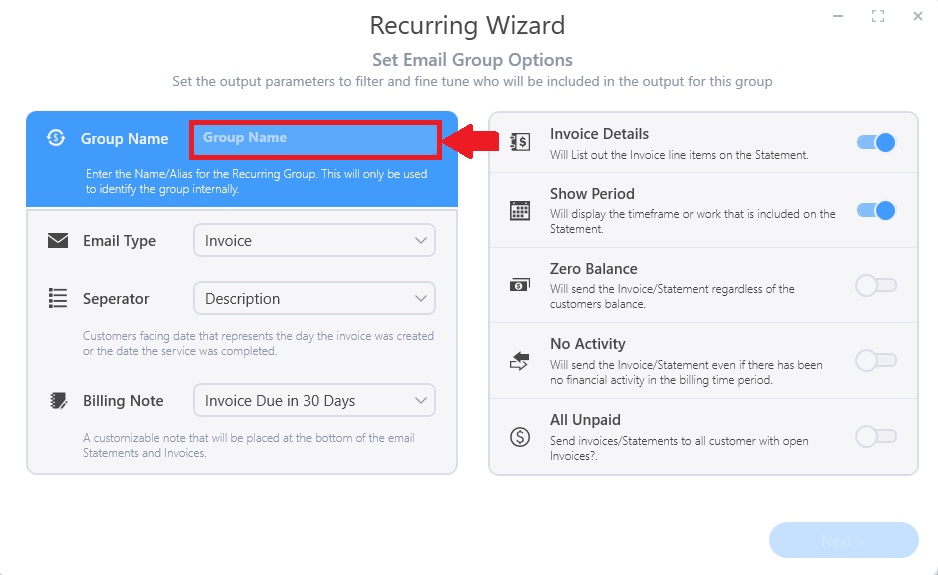
Next decide want type of email to be send out. Select between statements or invoices in the drop down.
Next you will chose the seperator (for statements) and the billing note.
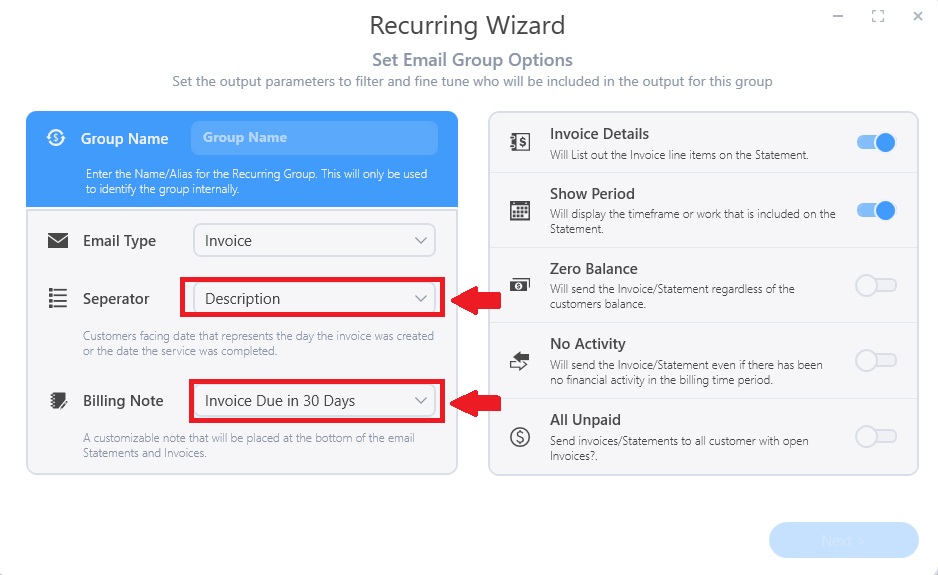
Next select the parameters on the right side of the screen. Each choice has details explaining what they do.
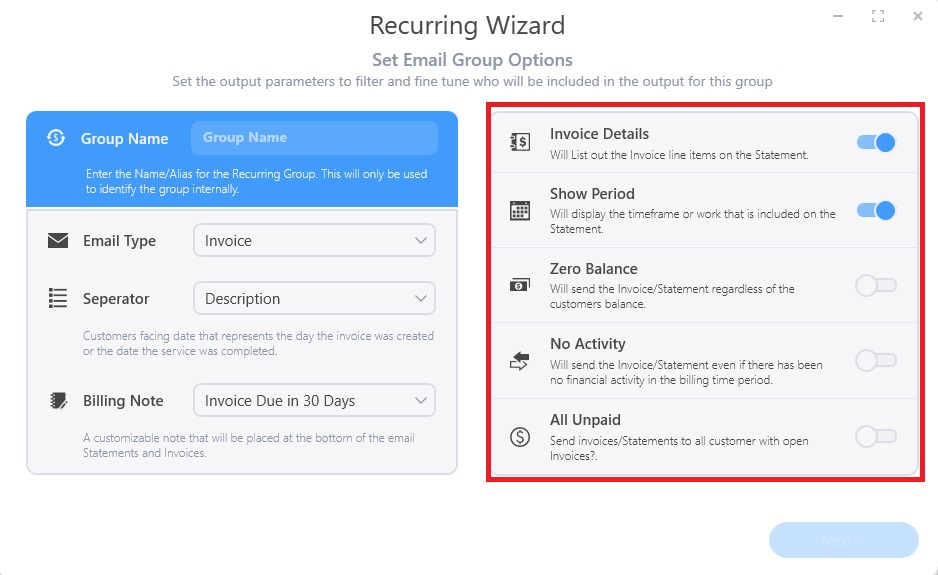
After you have selected the settings on this page and entered a name, click next to go to the next screen.
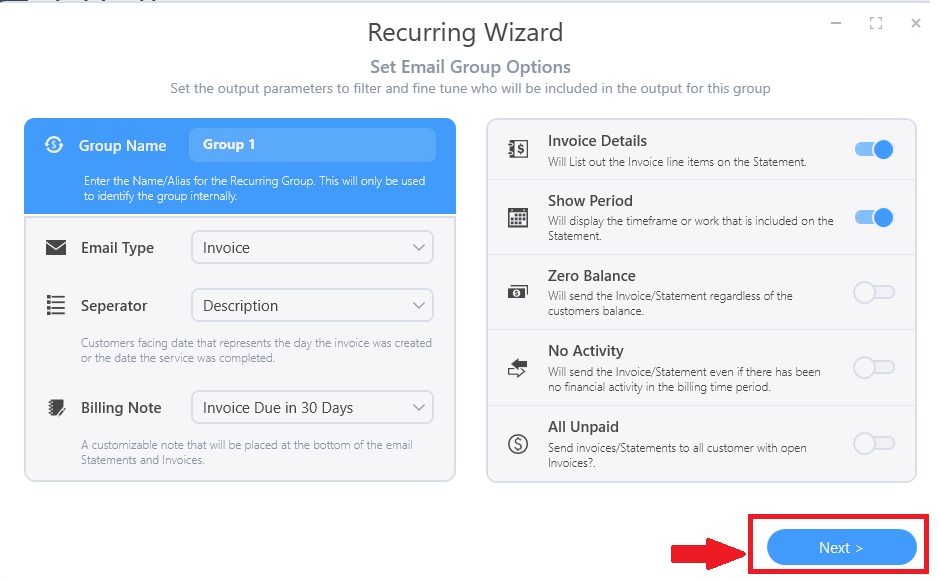
On this screen you need to enter the email day. This is when the email will be sent.
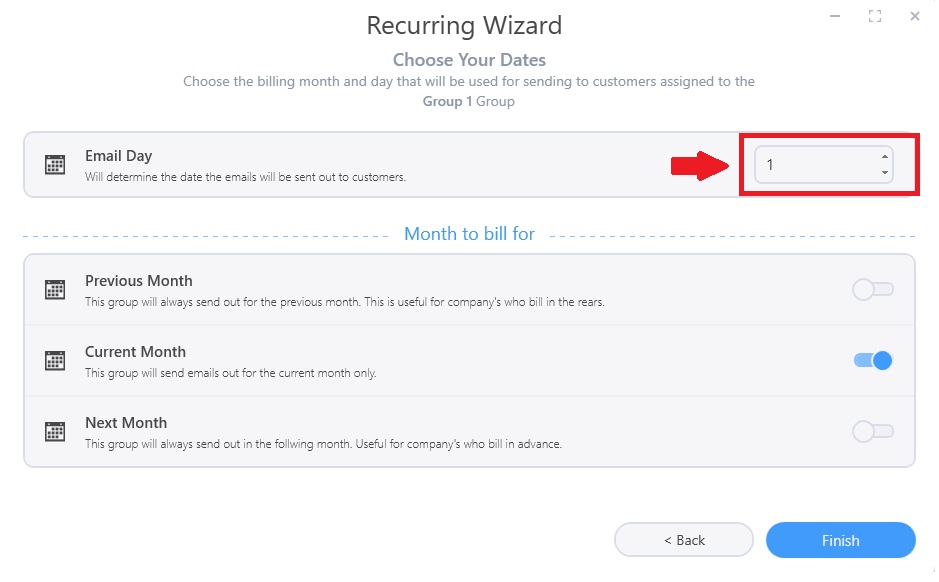
Next select which month you want the email to send the billing for. Each option has an explanation. Once you have selected the desired options, click finish. This will save and create the new email group.