DASHBOARD
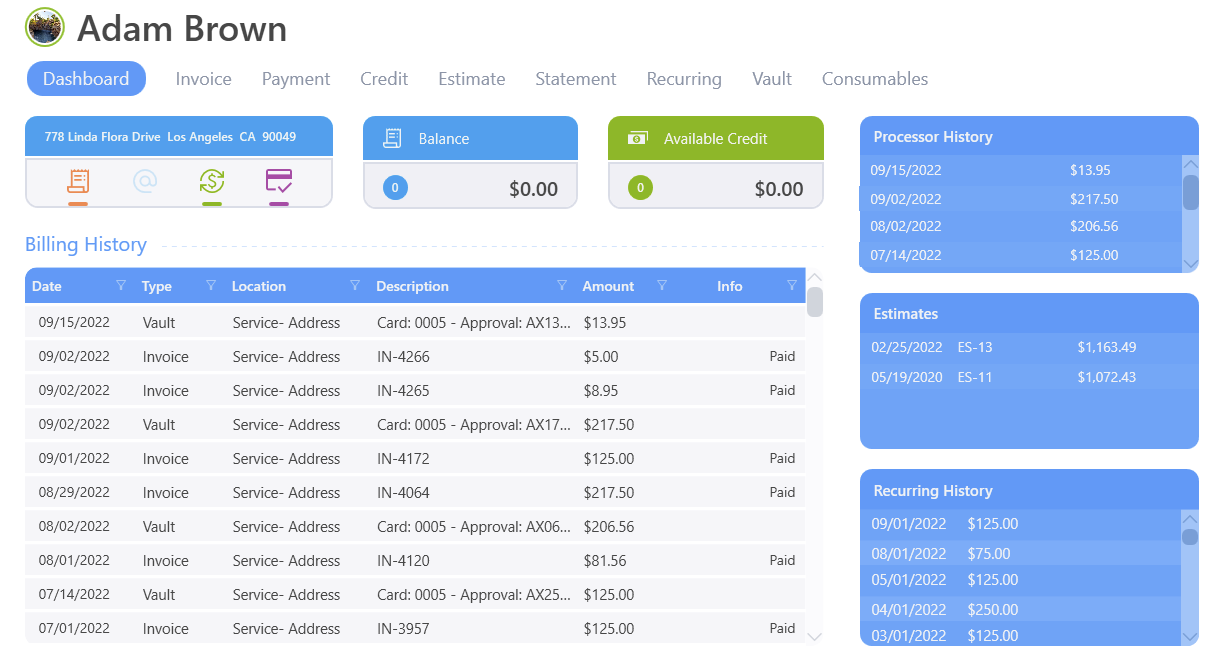
The Billing area dashboard is divided into three main sections.
At the top left you will find the customer's billing address with status icons underneath. From left to right, the icons are Recurring Charges, Automated Email, Automatic Payments, and Pay Now status. If the icon is lit up, it means the customer has that specific feature turned on. To the right of that box you will see the customer's current balance and available credit.
In the center is the Billing History for the customer that shows open and paid invoices over a period of time, Check payments, credit card payments and cash payments.
On the right side of the screen you'll see three blue boxes. The top blue box will show processor history, the next blue box will show estimates, and the last will show the recurring history.
Across the top of the screen (except for the dashboard) you'll find tabs for the customer whose name is at the top of the screen. At the top right of each tab there will be a plus and a garbage can icon. The plus is for adding new information, the garbage can is for deletion.
App Bar
Right clicking will bring up the global options for the billing. The can be done from any tab while iin the billing module.

Settings
Search
This will bring up the customer search screen, if there was a recent search the previous result will be displayed there.
Bulk Billing
Printing and emailing in bulk for invoices or statements.
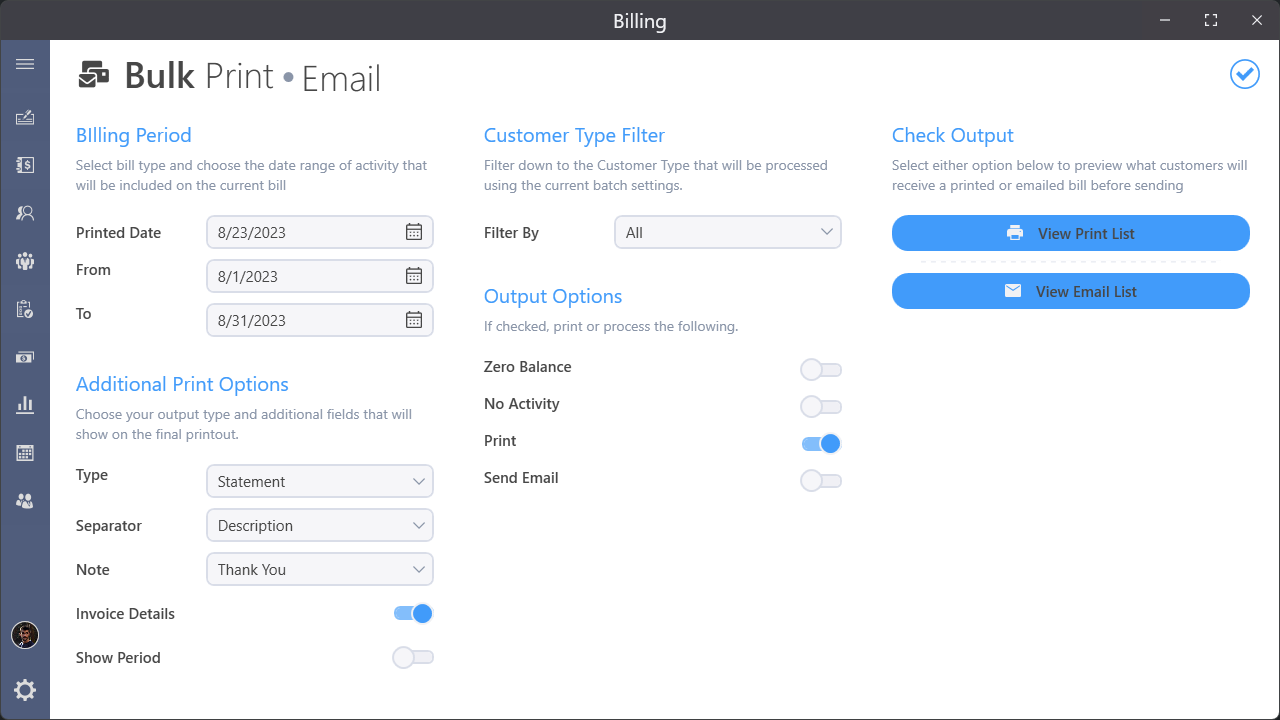
Email Logs
Any emails sent out through SMTP or SendGrid will be listed here. SendGrid has a more comprehensice email tracking such as how many times opened and what is being clicked on.
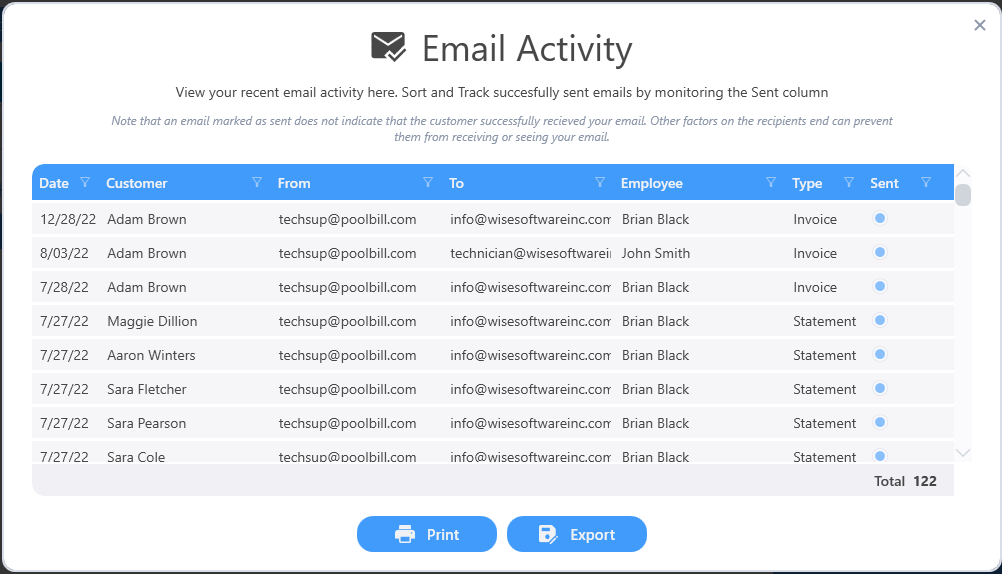
Recurrings
The recurring report will list out who is has any recurrings, when they started, what they were last billed and for how much. Right clicking on the customer will bring up options to either goto that customer or to thier billing.
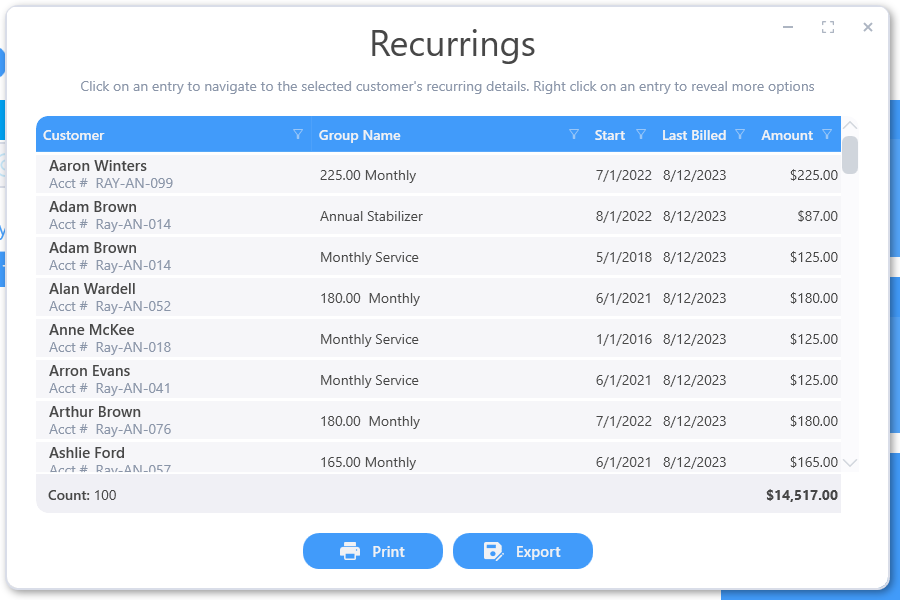
Credits
This report will show any customers that have any outstanding credits. Right clicking on the customer will bring up options to either goto that customer or to thier billing.
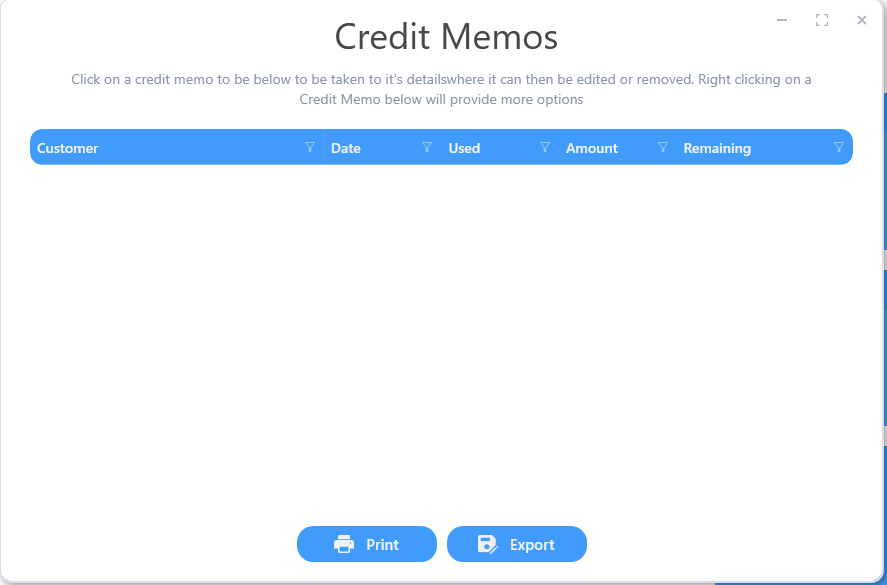
Balances
Any customers with balances will show up in this report.
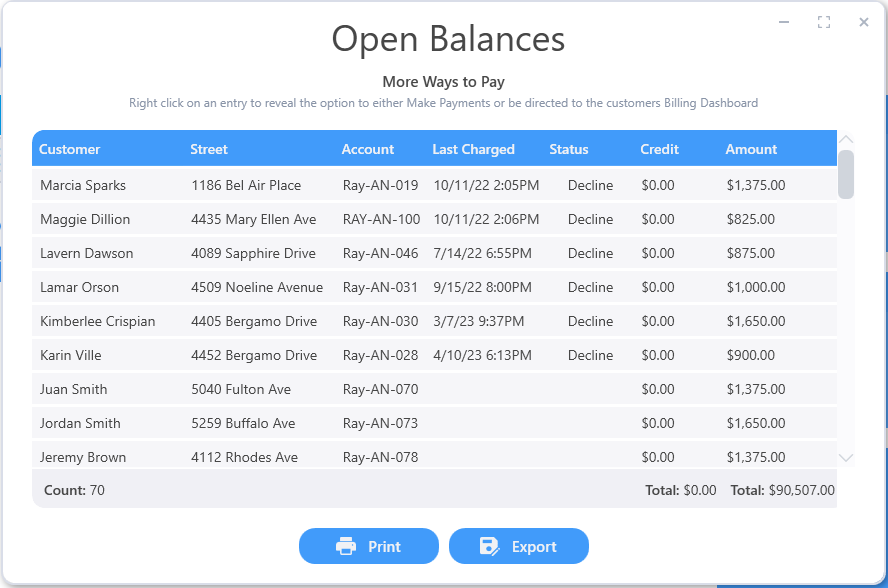
Billable Products
Billable products is a wizard that will walk through creating for any products or services that were recorded on a work order or service stop. It displays the customer, item installed, quantity, tech and the date of the install.
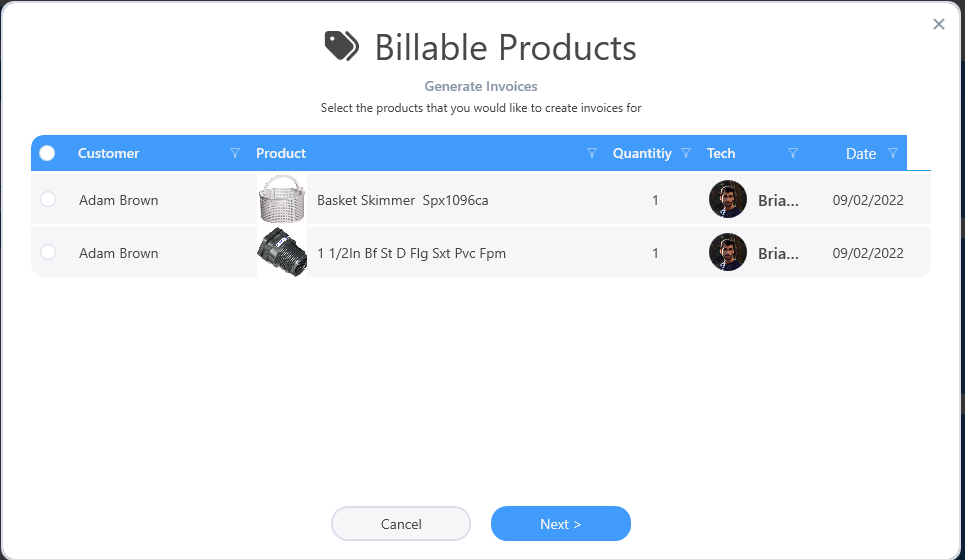
Selecting any of the items will allow clicking the next button
Generating bulk invoices
Any items selected previously will now show up with ability set tax, price and discount. By default it will create a new invoice when clicking process.
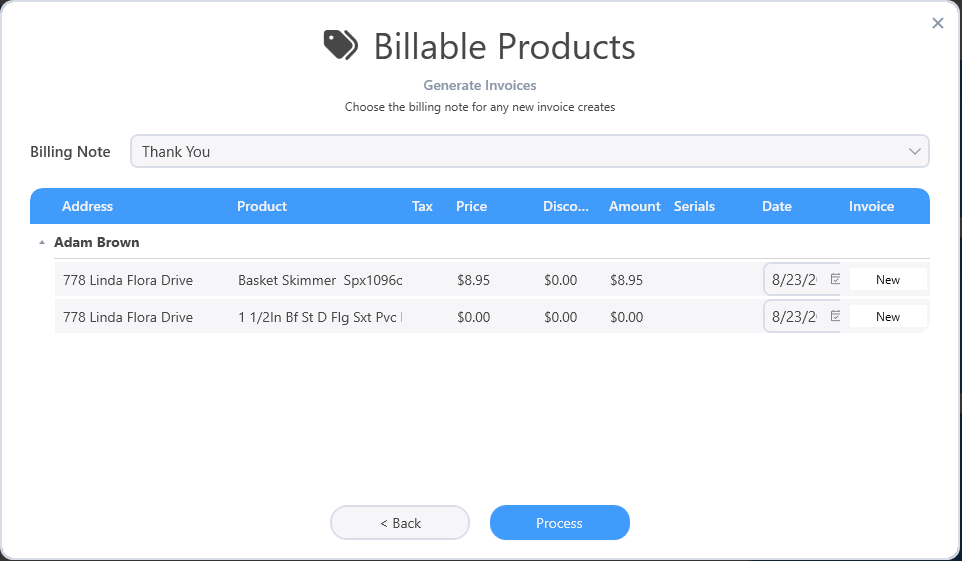
If you want to add the charges to an existing invoice click on the new button for that line item and the invoice selections will pop up.
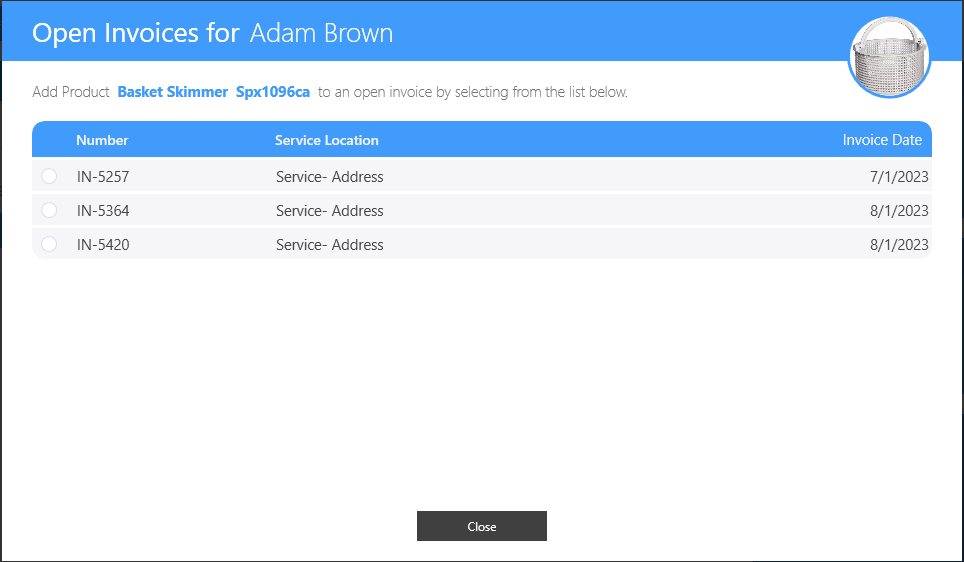
Once the prices, tax and dates are set clicking on process wil create or add to invoices in bulk for all the products selected.